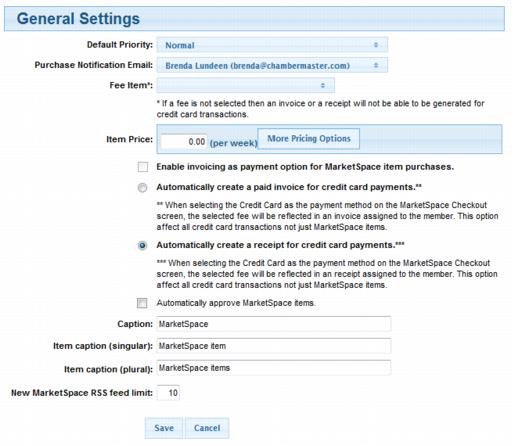Difference between revisions of "Modify MarketSpace Settings"
Jump to navigation
Jump to search
(Created page with "<div xmlns="http://www.w3.org/1999/xhtml"> <div style="text-align: left;">Table of Contents | Previous | Credit_Card_Pro...") |
|||
| Line 1: | Line 1: | ||
| − | + | <div style="margin-left: 36pt;margin-bottom: 12pt;"> | |
| − | |||
| − | |||
| − | |||
| − | |||
| − | |||
| − | |||
<table border="0" cellspacing="0" cellpadding="0" width="99%" summary=""> | <table border="0" cellspacing="0" cellpadding="0" width="99%" summary=""> | ||
<tr valign="baseline"> | <tr valign="baseline"> | ||
| Line 104: | Line 98: | ||
</tr> | </tr> | ||
</table> | </table> | ||
| − | |||
| − | |||
Latest revision as of 17:00, 10 September 2015
1. |
Click Setup in the left-hand menu. |
2. |
Click MarketSpace Settings in the Chamber Information area. |
Note: If the MarketSpace name has been changed, then the selection here may not be MarketSpace. Look at the title used in the left-hand menu to determine the title of this menu selection.
3. |
Make desired selections. |
Figure 2-15b MarketSpace Settings
4. |
Click Save. |
Notes:
• |
The Default Priority determines the level that MarketSpace items will be assigned when an item is submitted by a member or as the default selection when items are created by staff. Available priority levels are Normal, Silver, Gold, or Platinum. The level assigned to the item determines the order it will display on the public website. |
• |
A fee item (Member Due) must be created in the Billing or QuickBooks module in order to have the Fee Item selection available here. |
• |
A fee may be charged per MarketSpace for the number of days the posting will be displayed. Type the price per week here which will automatically calculate a price per day when needed. The payment method for each MarketSpace item may be selected as Invoice or payment by credit card (if integrated). |
|
When credit card is integrated with your database, it will always be available as a payment method for MarketSpace items. |
|
Cash payment is not available as a payment method for MarketSpace items. |
• |
MarketSpace items may be set to auto-approve (without your intervention). |
• |
The More Pricing option that includes a different price for Basic Package Members vs. Enhanced Package Members will only apply if you have purchased the Marketing Package. |
• |
Caption: See “Customize MarketSpace Name” in the MarketSpace section of online help. |