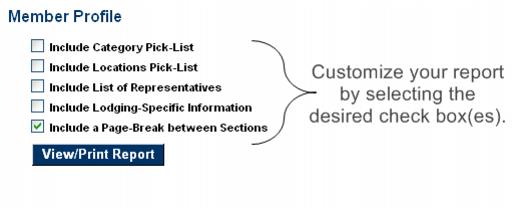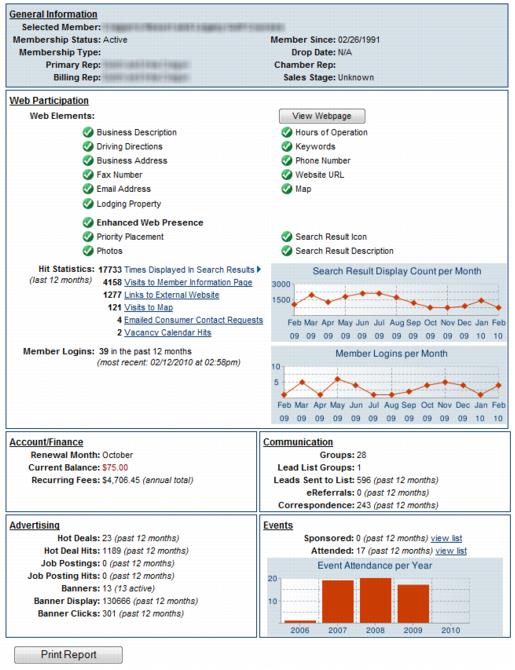Difference between revisions of "Other Individual Member Reports"
Jump to navigation
Jump to search
(Created page with "The '''Member Profile''' report will allow staff to view and print information associated with a member’s account. The report will vary in size depending on the selections m...") |
|||
| Line 3: | Line 3: | ||
===View/Print the Member Profile Report=== | ===View/Print the Member Profile Report=== | ||
| − | 1.On the '''Stats''' tab, click '''Other Reports''' (if not already open). If the Other Reports is already open, clicking it will close the selection. | + | 1.On the '''Stats''' tab, click '''Other Reports''' (if not already open). If the '''Other Reports''' is already open, clicking it will close the selection. |
2. Click '''Member Profile'''. | 2. Click '''Member Profile'''. | ||
| Line 9: | Line 9: | ||
3. Click to select the desired check box(es). | 3. Click to select the desired check box(es). | ||
| − | 4. Click '''View/Print Report'''. You may view the report or also print the report by selecting Print from your browser software. Make desired selections and click OK. | + | 4. Click '''View/Print Report'''. You may view the report or also print the report by selecting '''Print''' from your browser software. Make desired selections and click '''OK'''. |
| Line 15: | Line 15: | ||
::'''Figure: '''Member Profile check box | ::'''Figure: '''Member Profile check box | ||
| − | |||
===View/Print the Member Benefit Report=== | ===View/Print the Member Benefit Report=== | ||
Latest revision as of 16:32, 8 March 2016
The Member Profile report will allow staff to view and print information associated with a member’s account. The report will vary in size depending on the selections made.
View/Print the Member Profile Report
1.On the Stats tab, click Other Reports (if not already open). If the Other Reports is already open, clicking it will close the selection.
2. Click Member Profile.
3. Click to select the desired check box(es).
4. Click View/Print Report. You may view the report or also print the report by selecting Print from your browser software. Make desired selections and click OK.
- Figure: Member Profile check box
View/Print the Member Benefit Report
1. On the Stats tab, click Other Reports (if not already open). If the Other Reports is already open, clicking it will close the selection.
2. Click Member Benefit.
3. Click Print Report if desired.
- Note: The Member Benefit report is also available by selecting Member Benefit Summary report from the Membership Reports – Individual Members in the Reports module.
- Figure: Member Benefit report