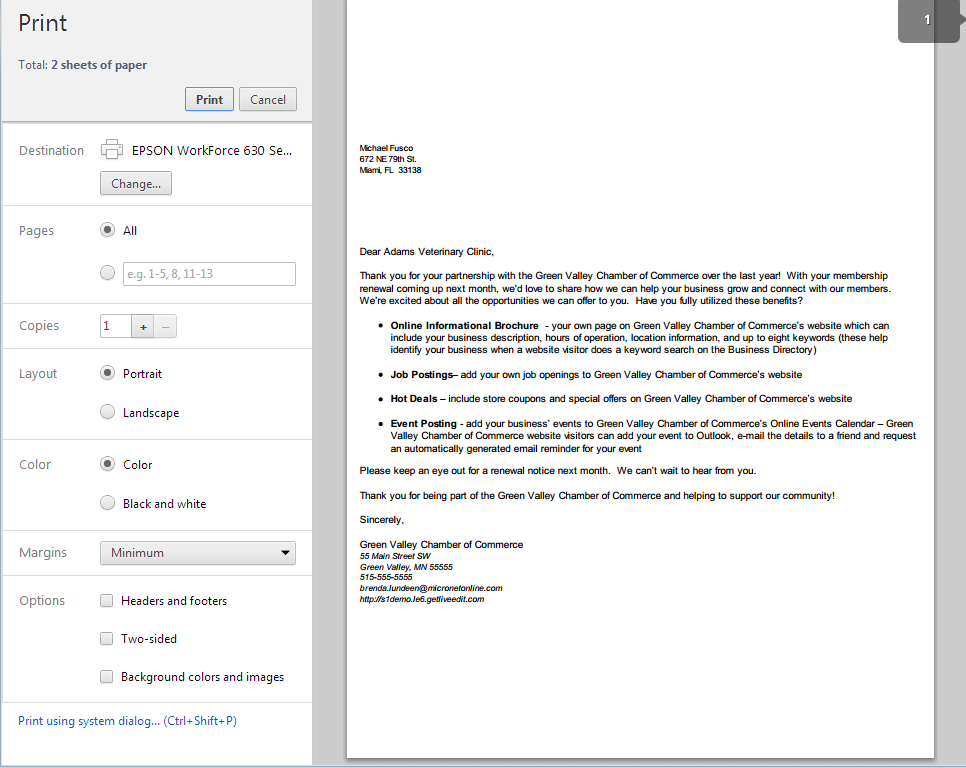Difference between revisions of "Printing from Chrome"
Jump to navigation
Jump to search
m (SPederson moved page Getting Started-Printing from Chrome to Printing from Chrome) |
|||
| Line 1: | Line 1: | ||
| − | + | <div style="font-family: "Times New Roman"; font-size: 11pt; margin-bottom: 12pt; margin-left: 18pt;"><span id="wwpID0E0IM0HA">When printing letters and other communication while in the Chrome browser, certain selections need to be made in the Print Settings screen.</span></div> | |
| − | |||
| − | |||
| − | |||
| − | |||
| − | |||
| − | |||
<div style="font-family: "Times New Roman"; font-size: 11pt; margin-bottom: 12pt; margin-left: 18pt;"><span style="font-weight: bold;"><span id="wwpID0E0HM0HA">Options:</span></span> uncheck the box to the left of <span style="font-weight: bold;">Headers and Footers</span></div> | <div style="font-family: "Times New Roman"; font-size: 11pt; margin-bottom: 12pt; margin-left: 18pt;"><span style="font-weight: bold;"><span id="wwpID0E0HM0HA">Options:</span></span> uncheck the box to the left of <span style="font-weight: bold;">Headers and Footers</span></div> | ||
<div style="font-family: "Times New Roman"; font-size: 11pt; margin-bottom: 12pt; margin-left: 18pt;"><span style="font-weight: bold;"><span id="wwpID0E0GM0HA">Margin: </span></span>select <span style="font-weight: bold;">Minimum</span>; but if checking the preview output on the right-hand window shows that pages are running over to the next page, change <span style="font-weight: bold;">Margin</span> to <span style="font-weight: bold;">Custom</span> and then customize your margins appropriately.</div> | <div style="font-family: "Times New Roman"; font-size: 11pt; margin-bottom: 12pt; margin-left: 18pt;"><span style="font-weight: bold;"><span id="wwpID0E0GM0HA">Margin: </span></span>select <span style="font-weight: bold;">Minimum</span>; but if checking the preview output on the right-hand window shows that pages are running over to the next page, change <span style="font-weight: bold;">Margin</span> to <span style="font-weight: bold;">Custom</span> and then customize your margins appropriately.</div> | ||
<div style="font-family: "Times New Roman"; font-size: 11pt; margin-bottom: 12pt; margin-left: 18pt;"><span id="wwpID0E0FM0HA">[[Image:Getting_Started-Printing_from_Chrome-image33.png]]</span></div> | <div style="font-family: "Times New Roman"; font-size: 11pt; margin-bottom: 12pt; margin-left: 18pt;"><span id="wwpID0E0FM0HA">[[Image:Getting_Started-Printing_from_Chrome-image33.png]]</span></div> | ||
<div style="font-family: Calibri; font-size: 10pt; margin-bottom: 12pt; margin-left: 72pt; text-align: justify;"><span id="wwpID0E0EM0HA">Figure - Chrome Print Settings window when printing HTML</span></div> | <div style="font-family: Calibri; font-size: 10pt; margin-bottom: 12pt; margin-left: 72pt; text-align: justify;"><span id="wwpID0E0EM0HA">Figure - Chrome Print Settings window when printing HTML</span></div> | ||
| − | |||
Revision as of 16:41, 24 August 2015
When printing letters and other communication while in the Chrome browser, certain selections need to be made in the Print Settings screen.
Options: uncheck the box to the left of Headers and Footers
Margin: select Minimum; but if checking the preview output on the right-hand window shows that pages are running over to the next page, change Margin to Custom and then customize your margins appropriately.
Figure - Chrome Print Settings window when printing HTML