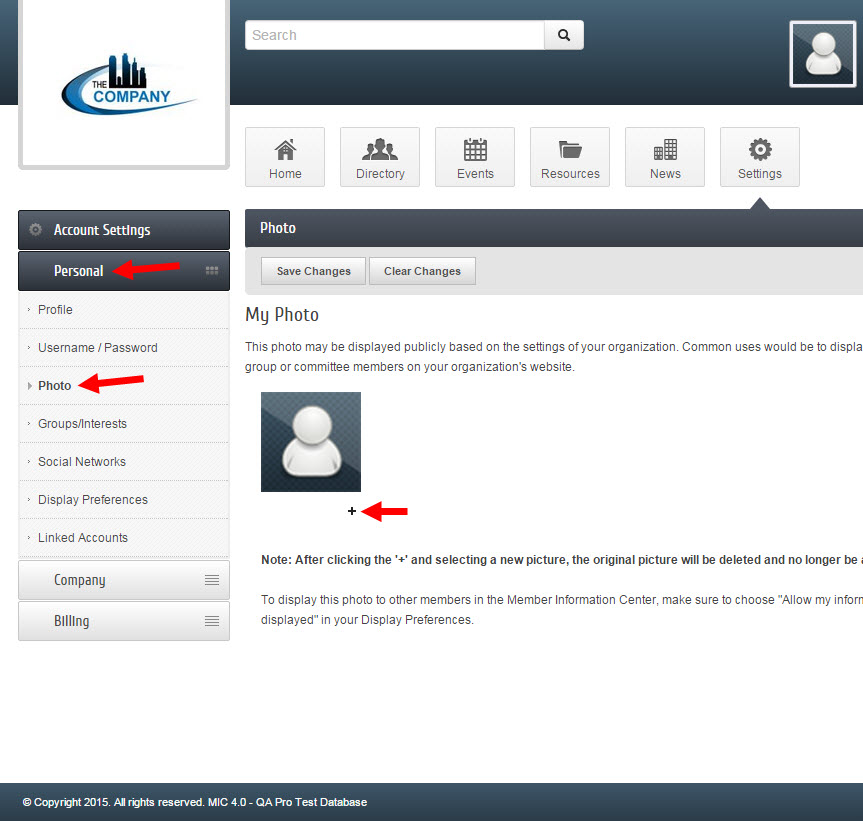Difference between revisions of "Rep Photos in the MIC"
Jump to navigation
Jump to search
| (One intermediate revision by the same user not shown) | |||
| Line 1: | Line 1: | ||
| − | + | Member representatives with a login to the Member Information Center can add their picture to their profile in just a few steps: | |
| − | + | ||
| − | + | #Login to the MIC | |
| − | + | #Click '''Personal Information''' on the left sidebar | |
| − | + | #When the menu expands, click '''Photo'''. | |
| − | + | #Click the "+" below the demo photo and upload a photo from your computer. | |
| − | + | #If cropping is needed, drag a corner of the black crop box to crop and then click '''Crop & Save'''. | |
| − | + | ||
| − | + | ||
| − | + | [[File:rep_pic_add.jpg]] | |
| − | + | ||
| − | + | [[Category: Member Information Center]] | |
| − | |||
| − | |||
| − | |||
| − | |||
| − | |||
| − | |||
| − | |||
| − | |||
| − | |||
| − | |||
| − | |||
| − | |||
| − | |||
| − | |||
| − | |||
| − | |||
| − | |||
| − | |||
| − | |||
| − | |||
| − | |||
| − | |||
| − | |||
| − | |||
| − | |||
| − | |||
| − | |||
| − | |||
| − | |||
| − | |||
| − | |||
| − | |||
| − | |||
| − | |||
| − | |||
| − | |||
| − | |||
| − | |||
| − | |||
| − | |||
| − | |||
| − | |||
| − | |||
| − | |||
| − | |||
| − | |||
| − | |||
| − | |||
| − | |||
| − | |||
| − | |||
| − | |||
| − | |||
| − | |||
| − | |||
| − | |||
| − | |||
| − | |||
| − | |||
| − | |||
| − | |||
| − | |||
| − | |||
| − | |||
| − | |||
| − | |||
| − | |||
| − | |||
| − | |||
| − | |||
| − | |||
| − | |||
| − | |||
| − | |||
| − | |||
| − | |||
| − | |||
| − | |||
| − | |||
| − | |||
| − | |||
| − | |||
| − | |||
| − | |||
| − | |||
| − | |||
| − | |||
| − | |||
| − | |||
| − | |||
| − | |||
| − | |||
| − | |||
| − | |||
| − | |||
| − | |||
| − | |||
| − | |||
| − | |||
| − | |||
| − | |||
| − | |||
| − | |||
| − | |||
Latest revision as of 21:27, 11 August 2015
Member representatives with a login to the Member Information Center can add their picture to their profile in just a few steps:
- Login to the MIC
- Click Personal Information on the left sidebar
- When the menu expands, click Photo.
- Click the "+" below the demo photo and upload a photo from your computer.
- If cropping is needed, drag a corner of the black crop box to crop and then click Crop & Save.