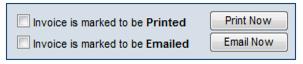Difference between revisions of "Reprint/Email a Single Invoice"
Jump to navigation
Jump to search
| Line 41: | Line 41: | ||
</div> | </div> | ||
<div style="font-family: Calibri; font-size: 11pt; margin-bottom: 12pt; margin-left: 36pt; text-align: justify;"><span id="wwpID0E0BHB0HA">[[Image:ChamberMaster_Billing-Reprint_2fEmail_a_single_invoice-CMBilling.1.043.1.jpg]]</span></div> | <div style="font-family: Calibri; font-size: 11pt; margin-bottom: 12pt; margin-left: 36pt; text-align: justify;"><span id="wwpID0E0BHB0HA">[[Image:ChamberMaster_Billing-Reprint_2fEmail_a_single_invoice-CMBilling.1.043.1.jpg]]</span></div> | ||
| − | <div style="font-family: Calibri; font-size: 10pt; margin-bottom: 12pt; margin-left: 54pt; text-align: justify;"><span id="wwpID0E0AHB0HA">Figure | + | <div style="font-family: Calibri; font-size: 10pt; margin-bottom: 12pt; margin-left: 54pt; text-align: justify;"><span id="wwpID0E0AHB0HA">Figure: Deliver options on the Invoice</span></div> |
Revision as of 21:24, 15 August 2015
If an invoice has been emailed or printed and needs to be re-printed or emailed again, it is easily done at multiple locations. The directions here direct you to the Members module. Invoices can be reprinted/emailed from any location that you can view the invoice. See “View an Invoice” for more options.
1. |
Click Members in the left-hand menu. |
2. |
Click the Account tab. |
3. |
In the Transaction History area, click Invoice # in the Invoice # column. |
4. |
Click Print Now.(or Email Now) |
5. |
Click Close. |
Figure: Deliver options on the Invoice