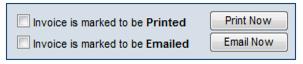Difference between revisions of "Reprint/Email a Single Invoice"
Jump to navigation
Jump to search
m (SPederson moved page ChamberMaster Billing-Reprint 2fEmail a single invoice to Reprint/Email a Single Invoice) |
|||
| (6 intermediate revisions by the same user not shown) | |||
| Line 1: | Line 1: | ||
| − | + | If an invoice has been emailed or printed and needs to be re-printed or emailed again, it is easily done at multiple locations. The directions here direct you to the Members module. Invoices can be reprinted/emailed from any location that you can view the invoice. See [[View an Invoice]] for more options. | |
| − | + | ||
| − | + | {| | |
| − | + | |- | |
| − | + | |style="width:40px; vertical-align:top; padding-top:0px"| | |
| − | + | [[File:stepbystep.png]] | |
| − | + | |style="vertical-align:top; width: 95%; padding-right: 70px;"| | |
| − | + | 1. Click '''Members''' in the left-hand menu. | |
| − | + | ||
| − | + | 2. Click the '''Account''' tab. | |
| − | + | ||
| − | + | 3. In the '''Transaction History''' area, click '''Invoice #''' in the Invoice # column. | |
| − | + | ||
| − | + | 4. Click '''Print Now'''.(or '''Email Now''') | |
| − | + | ||
| − | + | 5. Click '''Close'''. | |
| − | + | ||
| − | + | |} | |
| − | + | ||
| − | + | ::[[File:ChamberMaster Billing-Reprint 2fEmail a single invoice-CMBilling.1.043.1.jpg]] | |
| − | + | ||
| − | + | ::<small><b>Figure:</b> Deliver options on the Invoice</small> | |
| − | |||
| − | |||
| − | |||
| − | |||
| − | |||
| − | |||
| − | |||
| − | |||
| − | |||
| − | |||
| − | |||
| − | |||
| − | |||
| − | |||
| − | |||
| − | |||
| − | |||
| − | |||
| − | |||
| − | |||
| − | |||
| − | |||
| − | |||
| − | |||
| − | |||
| − | |||
| − | |||
| − | |||
Latest revision as of 22:56, 2 February 2016
If an invoice has been emailed or printed and needs to be re-printed or emailed again, it is easily done at multiple locations. The directions here direct you to the Members module. Invoices can be reprinted/emailed from any location that you can view the invoice. See View an Invoice for more options.
|
1. Click Members in the left-hand menu. 2. Click the Account tab. 3. In the Transaction History area, click Invoice # in the Invoice # column. 4. Click Print Now.(or Email Now) 5. Click Close. |
- Figure: Deliver options on the Invoice