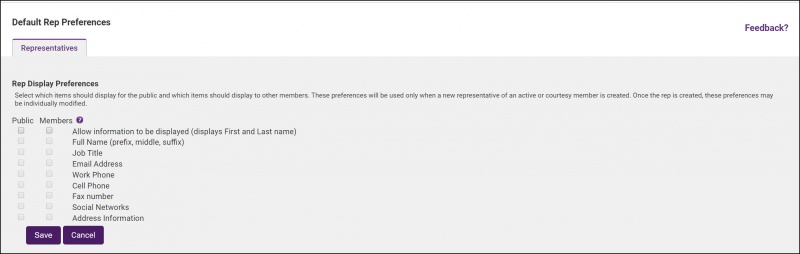Difference between revisions of "Set Default Web Display Options for Reps"
Jump to navigation
Jump to search
Cpetterson (talk | contribs) |
Cpetterson (talk | contribs) |
||
| Line 1: | Line 1: | ||
Setting the default display preferences for reps will automatically apply these preferences to every new representative created in the database on an active or courtesy member. These settings determine how much of a rep’s information will be displayed to the public in your website’s Business Directory and in the Member Information Center. | Setting the default display preferences for reps will automatically apply these preferences to every new representative created in the database on an active or courtesy member. These settings determine how much of a rep’s information will be displayed to the public in your website’s Business Directory and in the Member Information Center. | ||
| − | |||
| − | |||
| − | |||
| − | + | #Click '''Setup''' in the left hand navigation panel. | |
| + | #Click '''Define Default Rep Preferences''' in the '''Member Options''' section. | ||
| + | #:[[File:Rep Defaults.jpg|800px|center]] | ||
| + | #Select the checkbox next to each piece of information that should be displayed in the Public Directory and Member Information Center Directory. | ||
| + | #Click '''Save'''. | ||
| − | |||
| − | |||
| − | + | {| class="wikitable" | |
| − | '''NOTE:''' | + | |- |
| + | | | ||
| + | [[File:Smallest.png|25px]] | ||
| + | | style="width: 100%"| '''NOTE:''' These defaults will apply to all new reps you create with the exception of reps added via the Membership Application. Setting these defaults will not change the display preferences of current reps. | ||
| + | |} | ||
Latest revision as of 19:58, 4 December 2019
Setting the default display preferences for reps will automatically apply these preferences to every new representative created in the database on an active or courtesy member. These settings determine how much of a rep’s information will be displayed to the public in your website’s Business Directory and in the Member Information Center.
- Click Setup in the left hand navigation panel.
- Click Define Default Rep Preferences in the Member Options section.
- Select the checkbox next to each piece of information that should be displayed in the Public Directory and Member Information Center Directory.
- Click Save.
| NOTE: These defaults will apply to all new reps you create with the exception of reps added via the Membership Application. Setting these defaults will not change the display preferences of current reps. |