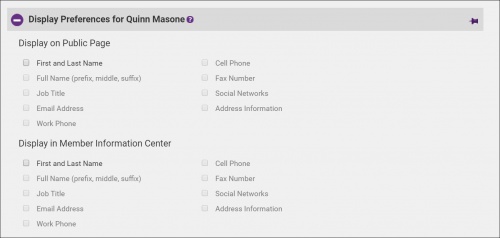Difference between revisions of "Setting Web Display Options for a Rep"
Jump to navigation
Jump to search
Cpetterson (talk | contribs) |
|||
| Line 1: | Line 1: | ||
Individual representatives may have their personal information displayed on the Member Information page in the online directory. Web Display Options indicate which pieces of this information will display. | Individual representatives may have their personal information displayed on the Member Information page in the online directory. Web Display Options indicate which pieces of this information will display. | ||
| − | |||
==Set Web Display Options== | ==Set Web Display Options== | ||
| − | + | #On the '''Reps''' tab, click the desired rep’s name in the '''List of Representatives''' area. The selected row will show in yellow. | |
| − | + | #Click to select the check boxes in front of each desired web display option in the '''Display Preferences''' section. | |
| − | + | #:[[File:Display Preferences 2020.jpg|500px|center]] | |
| − | + | #Click '''Save'''. | |
| − | |||
| − | |||
| − | |||
| − | |||
| − | |||
| − | |||
| − | |||
| − | |||
| − | |||
| − | |||
Latest revision as of 21:26, 5 February 2020
Individual representatives may have their personal information displayed on the Member Information page in the online directory. Web Display Options indicate which pieces of this information will display.
Set Web Display Options
- On the Reps tab, click the desired rep’s name in the List of Representatives area. The selected row will show in yellow.
- Click to select the check boxes in front of each desired web display option in the Display Preferences section.
- Click Save.