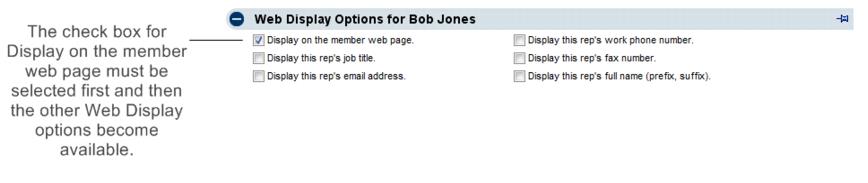Difference between revisions of "Setting Web Display Options for a Rep"
Jump to navigation
Jump to search
| Line 18: | Line 18: | ||
3. Click '''Save'''. | 3. Click '''Save'''. | ||
| − | |||
| − | |||
| − | |||
| − | |||
| − | |||
| − | |||
Revision as of 20:31, 5 September 2016
Individual representatives may have their personal information displayed on the Member Information page in the online directory. Web Display Options indicate which pieces of this information will display.
View a video that shows what rep information displays to members and the public ![]()
Set Web Display Options
1.On the Reps tab, click the desired rep’s name in the List of Representatives area. The selected row will show in yellow.
2. Click to select the check boxes in front of each desired web display option in the Web Display Options area.
Note: Selected fields that are blank are handled correctly. No blank spaces will appear on the Member Information Page.
- Figure: Web Display Options
3. Click Save.