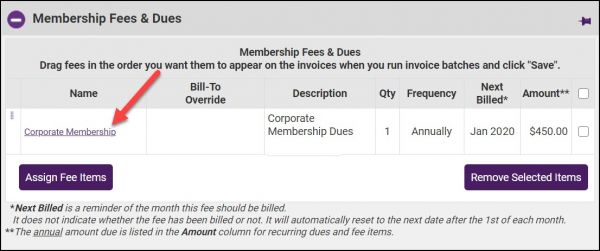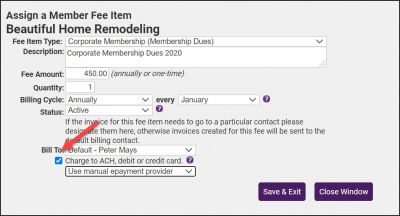Difference between revisions of "Setup and Assign Manual Epayment Fees"
Cpetterson (talk | contribs) |
|||
| Line 1: | Line 1: | ||
<small>'''Note: '''this section is for customers using the integrated billing but are using a 3rd party or other outside financial institute to actually charge the member. If you have Authorize.Net for your credit card processor, then you may wish to check out the options for enabling automatic credit card or ACH transactions available (epayment profile).</small> | <small>'''Note: '''this section is for customers using the integrated billing but are using a 3rd party or other outside financial institute to actually charge the member. If you have Authorize.Net for your credit card processor, then you may wish to check out the options for enabling automatic credit card or ACH transactions available (epayment profile).</small> | ||
| − | + | ==Big picture== | |
When setup to use manual epayments, the database will automatically create the bookkeeping transactions when running the monthly invoice batch. The actual financial transaction must still be scheduled through your own bank or 3rd party institution. | When setup to use manual epayments, the database will automatically create the bookkeeping transactions when running the monthly invoice batch. The actual financial transaction must still be scheduled through your own bank or 3rd party institution. | ||
| Line 12: | Line 12: | ||
| − | |||
| − | + | 4. [[Create_the_Recurring_Monthly_Epayment_Batch|Create the recurring monthly epayment batch]]. (Monthly task) | |
| + | ===Remove a Manual Epayment=== | ||
| − | + | #For the desired members, click the '''Account''' tab. | |
| + | #:[[File:Fees and dues 2021.jpg|600px|center]] | ||
| + | #In the '''Membership Fees & Dues''' section, click the hyper-link for the fee item from which you wish to remove the manual Epayment | ||
| + | #:[[File:Remove manual epayment 2021.jpg|400px|center]] | ||
| + | #Clear the '''Charge to ACH, debit or credit card''' check-box. | ||
| + | #Click '''Save & Exit'''. | ||
Revision as of 14:13, 22 February 2021
Note: this section is for customers using the integrated billing but are using a 3rd party or other outside financial institute to actually charge the member. If you have Authorize.Net for your credit card processor, then you may wish to check out the options for enabling automatic credit card or ACH transactions available (epayment profile).
Big picture
When setup to use manual epayments, the database will automatically create the bookkeeping transactions when running the monthly invoice batch. The actual financial transaction must still be scheduled through your own bank or 3rd party institution.
1. Schedule Automatic Clearing House (ACH) transactions through your financial institution or setup automatic recurring credit card billing through your credit card processor.
2. Assign the manual epayment fee to the member on Members-Account tab that matches the actual charges that will be happening through your 3rd party institution. (One-time setup)
3. Select the desired transaction setting, usually an invoice with automatic payment, under Setup ➝ Billing Options and Settings under the Manual epayments Options and Settings area. (One-time setup)
4. Create the recurring monthly epayment batch. (Monthly task)
Remove a Manual Epayment
- For the desired members, click the Account tab.
- In the Membership Fees & Dues section, click the hyper-link for the fee item from which you wish to remove the manual Epayment
- Clear the Charge to ACH, debit or credit card check-box.
- Click Save & Exit.