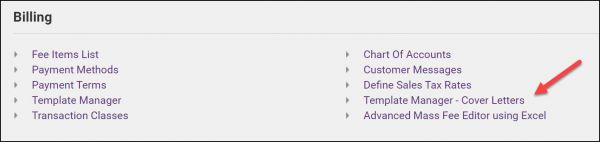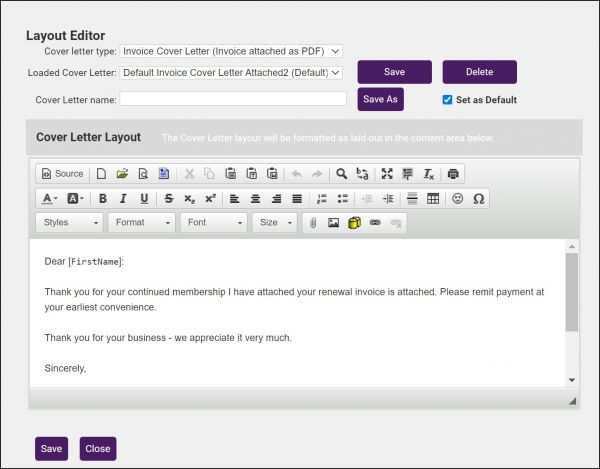Working with Cover Letters
Revision as of 13:33, 12 March 2021 by Cpetterson (talk | contribs) (Created page with "Cover Letters may be created to accompany printed content, such as invoices. To view and create cover letters: #Click '''Setup''' in the left-hand navigation panel. #:File:...")
Cover Letters may be created to accompany printed content, such as invoices. To view and create cover letters:
- Click Setup in the left-hand navigation panel.
- Click Template Manager - Cover Letters in the Billing Section.
- From the Cover Letter Type select the type of cover letter you wish to edit.
- From the Cover Letter list, select the cover letter you wish to edit. This list is filtered by the type chosen above.
- Enter a Cover Letter Name.
- Make the desired changes to your cover letter, using all of the standard rich text editor functions.
- Once completed, click Save As to save the template as the Cover Letter Name you have entered.
- If you wish to make this cover letter your default, tick the Set as Default check-box.