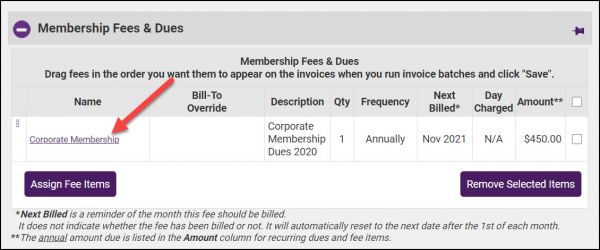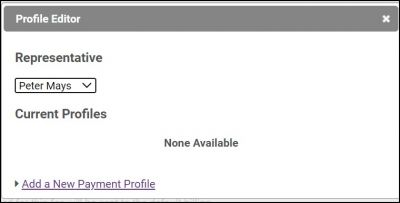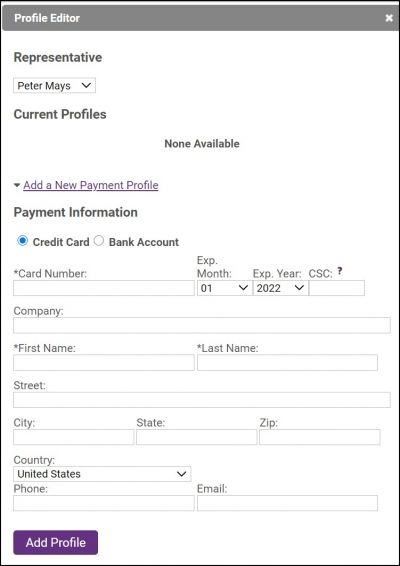Adding an ePayment Profile
Jump to navigation
Jump to search
Users with GrowthZone Pay (or Authorize.Net with CIM enabled) have the option to add new epayment profiles to your member accounts that can be used for recurring billing.
- Select the member's Account tab.
- Click the recurring fee item to which you wish to associate an ePayment Profile
- Click the Charge to ACH, debit or credit card check-box.
- Choose an existing Payment Profile OR click Add/Edit epayment Profile.
- Click the Add New Payment Profile link.
- Enter Credit Card details or Bank Account Information. IMPORTANT: If you are entering a bank account, the member must verify the account. Two small deposits will be made the the bank account. The member will need to access the MIC and enter in those two small deposits. Once the account has been verified it will be available for use.
- Click Save.