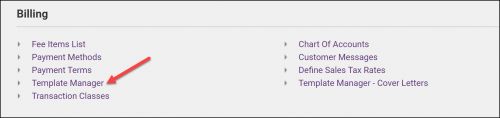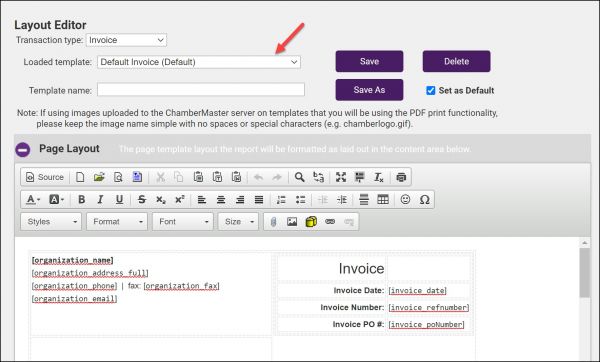Edit an Invoice Template
Jump to navigation
Jump to search
- Select Setup in the left-hand navigation panel.
- Click Template Manager in the Billing Section.
- Select the desired template from the loaded template list.
- Optional: Type any desired static text in the desired location in the Page Layout area of your template.
- Insert the desired field by clicking Add Database Field, open the Billing Template Fields, scroll to and click the desired field.
- Type a new name for this edited template in the Template Name field.
- Click Save As (so not to modify the original in case you need to return to the old template).
If this new template is to be your default template, click the Set as Default checkbox.
| NOTE: The database field titled [invoice_compact_lineitems] generates a unique output when used and is not commonly included on templates except in rare occasions. This database field will take all individual line items billed to the customer and compact them into a single item on the invoice that is displayed to the customer. The line item total will include the total of all individual line items. The line item description for the first item on the invoice is the only item that will display to the customer. In your software, you will still see all individual line items but the customer is kept from getting bogged down with all the items that make up that single item that you’d like to bill them. |