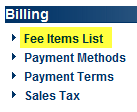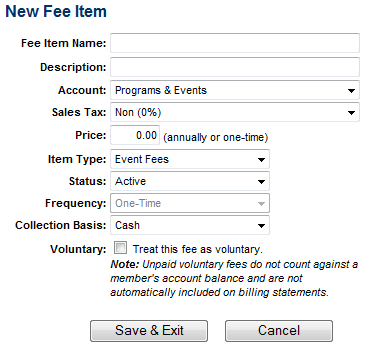Events-Create Events Fees (Integrated Billing)
Jump to navigation
Jump to search
If an event requires a fee in order to participate, the Event Fee must be created in before it can be assigned to the event.
To create an event fee
1. |
Click Fee Items List in the Billing module of the left-hand navigation bar. |
Figure 3-2 Fee Items List selection
2. |
Click Add Fee Items. |
Figure 3-3 Add fee item
The Event Fee Display Name is limited to 50 characters. The Event Fee Description is limited to 100 characters.
3. |
Complete the New Fee Item screen making sure Item Type is changed to the Event Fees selection. |
4. |
Click Save & Exit. |
To remove an event fee with integrated Billing
Removing an event fee also removes any association with an event and makes it unavailable in event reports as well. Make sure that you no longer need access to this event fee before removing it.
1. |
Click Setup in the left-hand navigation bar. |
2. |
Click Fee Items List. |
3. |
Click the x at the end of the row of the desired fee to be removed. |
4. |
Click OK. |
To edit an event fee
1. |
Click Setup in the left-hand navigation bar. |
2. |
Click Fee Items List. |
3. |
Click the title of the desired item to be modified. |
4. |
Make desired changes. |
5. |
Click Save & Exit. |
Fee Item fields
Fee Item Name: Title for the fee item; will be used to identify the fee item on within the event module.
Description: Further description of the fee item; displays on the invoice
Account: Select the desired account from your list of Chart of Accounts.
Sales Tax: Select whether this item should be taxed or not; if proper tax amounts are not displayed, modify this item by selecting Sales Tax from the Setup module.
Price: Type the desired fee item amount
Item Type: Select
Status: Select Active or Inactive (only Active items may be billed)
Frequency: Only One-Time frequency is available for Event fees.
Collection Basis: Select Cash or Accrual
Voluntary: If desired, click “Treat this fee as voluntary”. Note: Unpaid voluntary fees do not count against a member's account balance and are not automatically included on billing statements.
Chart 3-1 Fee Item fields