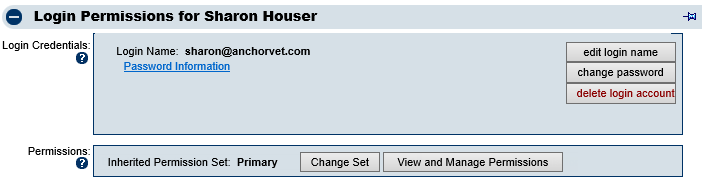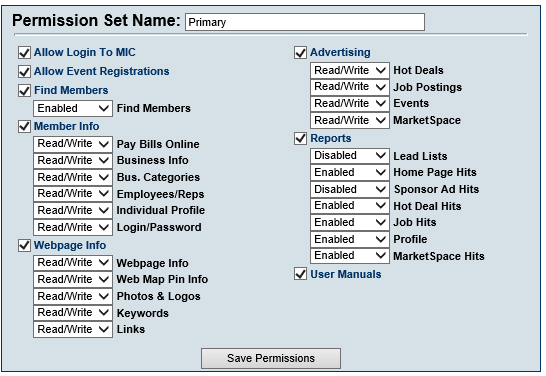How do I know what permissions a rep has
Jump to navigation
Jump to search
Each rep may have their own unique permissions. To locate the permission set assigned to them and also view the specific permissions that are included in that set, locate the rep and open the Login Permissions section on the Reps tab.
1. |
Click Members in the left-hand menu. |
2. |
Select the desired member from the drop-down menu. |
3. |
Click the Reps tab. |
4. |
Scroll down and open the Login Permissions area. |
5. |
Notice if the rep has a login name displayed. This is required in order to access the MIC or register for events. |
6. |
Then view the Permission Set assigned. In the case above, this rep has the Primary permission set, an inherited permission set. |
7. |
Click View and Manage Permissions. |
8. |
Click OK to acknowledge that any changes you make to this set will affect ALL reps assigned to this set. |
9. |
The permissions set of the rep you were just viewing will be displayed. |
10. |
Note the specific permissions that are assigned in this set. These are the rights that your rep currently has. |
11. |
If changes need to be made, you can make them on this set (which will affect all others that are assigned to this set as well), or you can assign them a new set or can create a new set. |