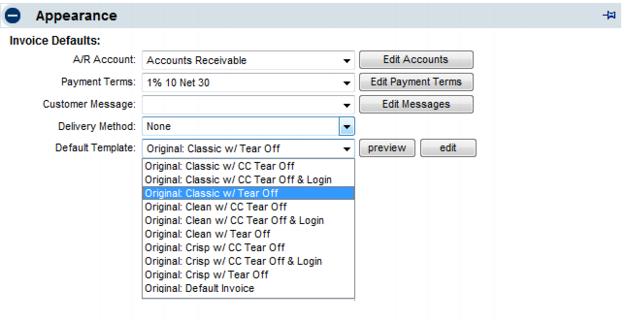Invoice Templates for Integrated Billing
Jump to navigation
Jump to search
Nine invoice templates are available to choose from, each with a tear-off portion that instructs members to return the bottom portion of the invoice with their payment. |
Select one of these as your default invoice template by selecting Setup->Billing Options and Settings. Open the Appearance area and choose a new Default Template. You can also preview the invoice here too. |
The desired invoice template may also be selected at the time invoices are being generated by picking an Invoice Template from the drop-down list when selecting to Print/Email Invoices. |
Upload your business logo to have it appear automatically on any of these templates. Select Setup->Business Information and click "upload your logo". |
Templates titled "w/ CC Tear Off" will include an option to record credit card information as their payment. Selecting a template "w/ CC Tear Off & Login" will also provide instructions for the member to login and pay online - displaying their unique login and password. Don't accept credit card payment? Simply select a template "w/ Tear Off" only. |