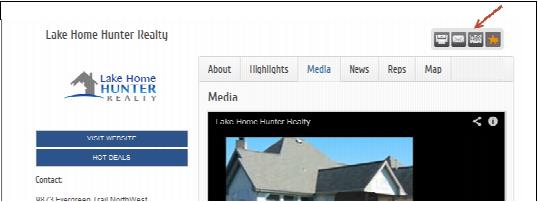Member Information Center-Download vcard information
Jump to navigation
Jump to search
Member Center Version 4 : Download vcard information
Download vcard information
To make networking and recordkeeping easier, you can download a vcard for any rep in order to auto-populate your contact list in Outlook, Google Contacts or other programs that accept vcard data. This will automatically create a new contact for you so that you won’t have to enter the contact information manually. You can do this as a staff person or your members can do this when logged into the Member Information Center.
How to download rep contact information
2. |
Click Directory in the main menu bar. |
3. |
Locate and click into the member or rep that you’d like to add to your personal contact records such as Outlook or Gmail. |
4. |
Click the Vcard icon. |
5. |
The next steps depend on how your computer is setup but will typically open the contact in your default email program. You would just need to save it. |