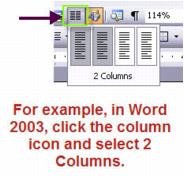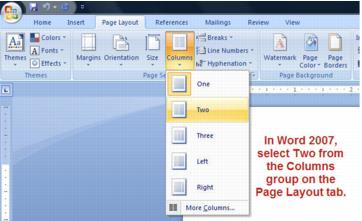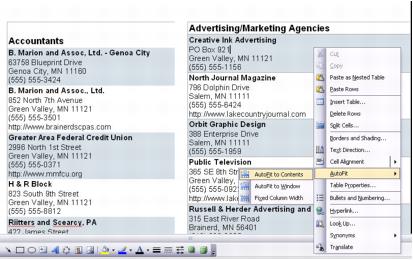Reports and Downloads-Copy and paste the pre-defined member directory
Jump to navigation
Jump to search
Note: If your directory overflows in the right-hand column as shown in Figure 2-4, right click on the right-hand column and select AutoFit, AutoFit to Contents.
The pre-defined member directory report above may be sufficient for your needs, however, additional customization of this report can be accomplished by copying and pasting the results into your own word processor.
The copy and paste steps could be done on most any ChamberMaster report and subsequently brought into your word processor.
1. |
Follow steps as shown previously for creating the pre-defined member directory report. |
2. |
With the desired report still displaying in the window, click one time somewhere within the body of the report. (This will make sure your cursor is active within the report window.) |
Pressing Ctrl-A and then Ctrl-C is the same thing as performing a right-click on the desired text, choosing Select All, then right-clicking and select Copy.
3. |
Press Ctrl-A to select the entire report. |
4. |
Press Ctrl-C to copy the report. |
5. |
Open your word processor program to a blank document screen. (Many chambers have Microsoft Word). |
6. |
If you desire to create a multi-column member directory report, indicate your column arrangement at this time. |
Figure 2-3 Selecting two columns in Word 2003 and Word 2007
7. |
With your cursor clicked within your blank document press Ctrl-V to paste your member directory report. |
8. |
Your report will display. Make any desired adjustments. See “Notes” below. |
Note: If your directory overflows in the right-hand column as shown in Figure 2-4, right click on the right-hand column and select AutoFit, AutoFit to Contents.
Figure 2-4 Using AutoFit to adjust the right-hand col.umn
Note: If a member listing is split between two columns or two pages, position the cursor where you desire a line break and press Enter to move an entry to another column/page and manually adjust this member information as desired. Automating this arrangement is possible if bringing your directory into Microsoft Word as a mail merge. See “Performing a Mail Merge with MS Word.”