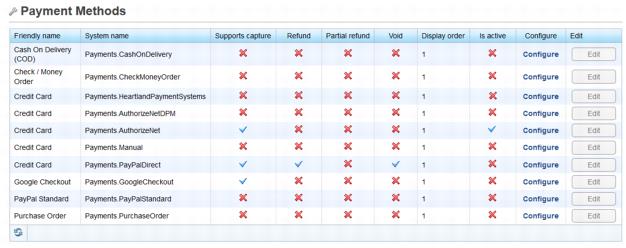Difference between revisions of "Accepting Credit Cards with eCommerce"
Cpetterson (talk | contribs) |
|||
| (4 intermediate revisions by 2 users not shown) | |||
| Line 1: | Line 1: | ||
| − | [ | + | Watch a [http://www.screencast.com/t/CsiB2nNDXk video] on accepting credit cards: [[File:Vid.png|link=http://www.screencast.com/t/CsiB2nNDXk]] (starts at 1:40) |
| − | All currently supported credit card processors are supported in the eCommerce store, with the exception of | + | All currently supported credit card processors are supported in the eCommerce store, with the exception of Bambora. Contact [[Main_Page | customer support]] for more details and for available options. |
===View your credit card settings for the Store=== | ===View your credit card settings for the Store=== | ||
| − | 1. Click eCommerce in the left-hand menu. | + | 1. Click '''eCommerce''' in the left-hand menu. |
| − | 2. Click Configuration in the upper drop-down menu. | + | 2. Click '''Configuration''' in the upper drop-down menu. |
| − | 3. Click Payment Methods. | + | 3. Click '''Payment Methods'''. |
| Line 16: | Line 16: | ||
4. The Payment method marked with a blue checkmark in the “Is active” column is the processor that is selected for your Store. In the above example, Authorize.net is the active credit card processor. | 4. The Payment method marked with a blue checkmark in the “Is active” column is the processor that is selected for your Store. In the above example, Authorize.net is the active credit card processor. | ||
| + | |||
'''Note: '''No configuration should be done here because the Store automatically pulls the credit card configuration that has been setup for your events and online bill pay that was done with assistance from MicroNet Customer Support. Contact [[Main_Page | customer support]] with questions. | '''Note: '''No configuration should be done here because the Store automatically pulls the credit card configuration that has been setup for your events and online bill pay that was done with assistance from MicroNet Customer Support. Contact [[Main_Page | customer support]] with questions. | ||
| + | [[Category: Ecommerce]] | ||
Latest revision as of 17:52, 9 July 2020
Watch a video on accepting credit cards: ![]() (starts at 1:40)
(starts at 1:40)
All currently supported credit card processors are supported in the eCommerce store, with the exception of Bambora. Contact customer support for more details and for available options.
View your credit card settings for the Store
1. Click eCommerce in the left-hand menu.
2. Click Configuration in the upper drop-down menu.
3. Click Payment Methods.
4. The Payment method marked with a blue checkmark in the “Is active” column is the processor that is selected for your Store. In the above example, Authorize.net is the active credit card processor.
Note: No configuration should be done here because the Store automatically pulls the credit card configuration that has been setup for your events and online bill pay that was done with assistance from MicroNet Customer Support. Contact customer support with questions.