Difference between revisions of "Add a New Rep"
Jump to navigation
Jump to search
| (18 intermediate revisions by the same user not shown) | |||
| Line 1: | Line 1: | ||
<ol> | <ol> | ||
| − | <li> | + | <li>From the Dashboard, click '''Members''' on the left side menu.</li> |
| − | ''' | + | <li>Select the member you are adding a rep to from the '''Members''' dropdown list in the top tool bar.</li> |
| + | <li>In the '''Reps''' tab, click '''Add a New Rep'''.</li> | ||
| + | <li>Complete the form on the '''Contact Information''' section of the "Add a New Representative" screen.</li> | ||
| − | < | + | [[File:MemberManagement.1.29.1.jpg]] |
| − | + | <html><p class="caption">Figure: "Add a New Representative" screen</p></html> | |
| − | + | '''Note: '''Alternatively, you can add a new rep by selecting "Representative" from the '''Add''' button in the top tool bar. | |
| − | + | '''Warning: '''If the Rep name already exists on the same or a different member, a warning message will appear that displays the name of that member. You may continue on and create the rep if desired. | |
{| class="wikitable" | {| class="wikitable" | ||
| − | ! | + | ! style="width:300px"|'''Contact Information Field''' |
| + | ! style="width:800px"|'''Description''' | ||
| + | |- | ||
| + | |'''Primary Contact:''' || Selecting the '''Primary Contact''' checkbox will make this the [[primary representative]] for the member. | ||
|- | |- | ||
|'''Contact Preference:''' || Select the preferred contact method for this rep. Email, Fax, Mail, Phone or No Communication. See FAQ – [[How is the Contact Preference used on the Reps tab?]] | |'''Contact Preference:''' || Select the preferred contact method for this rep. Email, Fax, Mail, Phone or No Communication. See FAQ – [[How is the Contact Preference used on the Reps tab?]] | ||
|- | |- | ||
| − | |'''Email:''' || Note that the email address listed here by default is the email address provided on the General tab. | + | |'''Email:''' || Note that the email address listed here by default is the email address provided on the General tab. This can be edited to contain rep's individual email if desired. |
|- | |- | ||
| − | |'''Greeting:''' || Specify the common name used by this individual. See | + | |'''Greeting:''' || Specify the common name used by this individual. See also [[What is the '''Greeting''' field used for?]] |
| − | |||
| − | |||
| − | |||
| − | |||
| − | |||
| − | |||
| − | |||
| − | |||
| − | |||
| − | |||
| − | |||
| − | |||
| − | |||
| − | |||
| − | |||
| − | |||
| − | |||
| − | |||
| − | |||
|} | |} | ||
<li>Click '''Finish'''.</li> | <li>Click '''Finish'''.</li> | ||
</ol> | </ol> | ||
| + | |||
| + | [[Category: Members]] | ||
| + | <html> | ||
| + | <style> | ||
| + | .caption { | ||
| + | font-weight:bold; | ||
| + | font-size:12px; | ||
| + | } | ||
| + | </style> | ||
| + | </html> | ||
Latest revision as of 20:49, 3 August 2015
- From the Dashboard, click Members on the left side menu.
- Select the member you are adding a rep to from the Members dropdown list in the top tool bar.
- In the Reps tab, click Add a New Rep.
- Complete the form on the Contact Information section of the "Add a New Representative" screen.
- Click Finish.
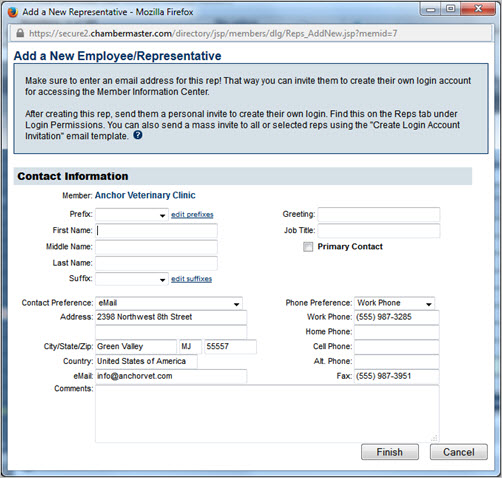
Figure: "Add a New Representative" screen
Note: Alternatively, you can add a new rep by selecting "Representative" from the Add button in the top tool bar. Warning: If the Rep name already exists on the same or a different member, a warning message will appear that displays the name of that member. You may continue on and create the rep if desired.| Contact Information Field | Description |
|---|---|
| Primary Contact: | Selecting the Primary Contact checkbox will make this the Primary representative for the member. |
| Contact Preference: | Select the preferred contact method for this rep. Email, Fax, Mail, Phone or No Communication. See FAQ – How is the Contact Preference used on the Reps tab? |
| Email: | Note that the email address listed here by default is the email address provided on the General tab. This can be edited to contain rep's individual email if desired. |
| Greeting: | Specify the common name used by this individual. See also What is the '''Greeting''' field used for? |