Add a New Rep
Jump to navigation
Jump to search
- From the Dashboard, click Members on the left side menu.
- Select the member you are adding a rep to from the Members dropdown list in the top tool bar.
- In the Reps tab, click Add a New Rep.
- Complete the form on the Contact Information section of the "Add a New Representative" screen.
- Note: Alternatively, you can select "Representative" from the Add button in the top tool bar.
- Note: If the Rep name already exists on the same or a different member, a warning message will appear that displays the name of that member. You may continue on and create the rep if desired.
- Click Next and complete the fields on the Login Credentials screen. File:MemberManagement.1.29.2.jpg
- Click Finish.
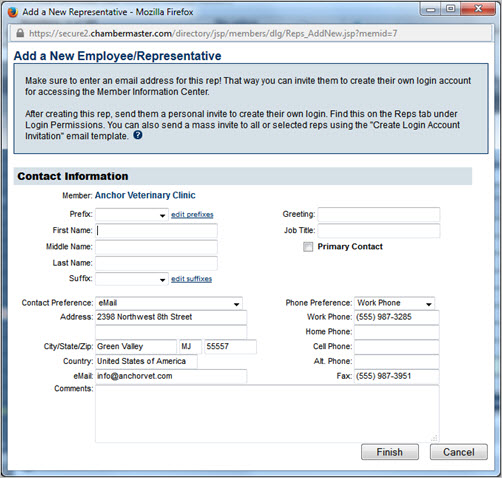
Figure: "Add a New Representative" screen
| Table: Contact Information Fields | |
|---|---|
| Contact Preference: | Select the preferred contact method for this rep. Email, Fax, Mail, Phone or No Communication. See FAQ – How is the Contact Preference used on the Reps tab? |
| Email: | Note that the email address listed here by default is the email address provided on the General tab. Change to the individual email address of this rep if available. |
| Greeting: | Specify the common name used by this individual. See FAQ – What is the Greeting field used for? |
| Table 2-2: Login Credentials Screen | |
|---|---|
| Allow to register for events on the public website with their personal login. | When this checkbox is selected, the rep will be allowed to register for events that are marked as “member-only” events without logging into the Member Information Center. Proper login credentials are still required but this will allow registration without knowing about the Member Information Center. This selection is sometimes used if the next checkbox is NOT selected. “Allow to login to the Member Information Center.” If selected, a Login Name, Password and Permissions must be assigned. |
| Allow to login to the Member Information Center: | When selected this will enable the rep to login to the Member Information Center when they know the proper login credentials. If selected, a Login Name, Password and Permissions must be assigned. |
| Login Name: | Create Login Name for this rep that will be used to register for events and access the Member Information Center. The individual rep email address is recommended for the Login Name. |
| Password: | Create a Password for this rep. Click Random password if desired. |
| Permissions: | Assign a permission set to this representative to determine the rights that are available when logged into the Member Information Center. See more about Permissions. |