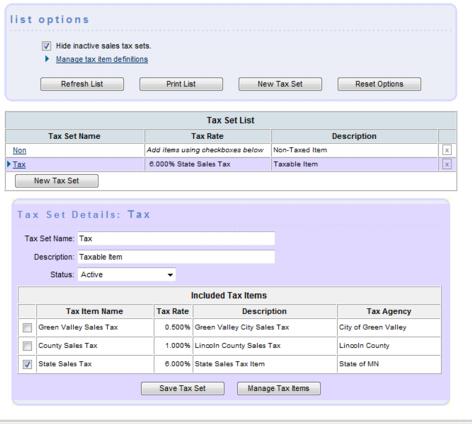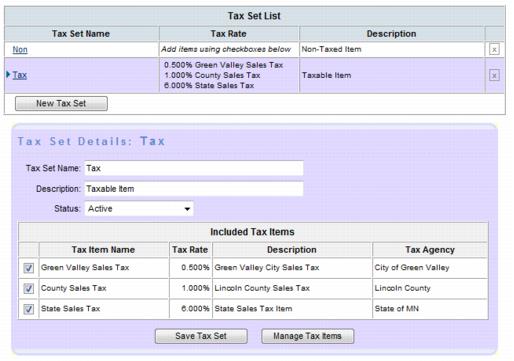ChamberMaster Billing-Assign Individual Tax Items to a Tax Set
Revision as of 01:38, 26 March 2015 by SPederson (talk | contribs) (Created page with "<div xmlns="http://www.w3.org/1999/xhtml"> <div style="text-align: left;">Table of Contents | ChamberMaster_Billing-Create_indiv...")
Getting Started : Sales Tax : Assign Individual Tax Items to a Tax Set
Assign Individual Tax Items to a Tax Set
1. |
Click Setup in the left-hand menu. |
2. |
Click Sales Tax in the Billing area. |
3. |
All Tax Sets and all individual Tax Items will display. |
4. |
Click the title of the Tax Set that you wish to modify. (Most likely you will be modifying the “Tax” tax set.) The selected Tax Set will display in a purple color. |
Figure 1-7 Editing the Tax Set
5. |
Click to select the check boxes of the desired individual tax items that you wish to include in this Tax Set. |
Figure 1-8 Selecting individual tax items
6. |
Click Save Tax Set. |