Difference between revisions of "Create a reminder"
Jump to navigation
Jump to search
(Created page with "<div xmlns="http://www.w3.org/1999/xhtml"> <div style="text-align: left;">Table of Contents | Member_Management-Edit_eReferral_email...") |
m |
||
| Line 1: | Line 1: | ||
| − | + | Follow-up reminders may be specified for any communication history item which will display as a Reminder in the Task List on the designated date. | |
| − | + | Follow-Ups may be designated for another staff member to complete by selecting the desired Rep on the Follow-Up entry. | |
| − | + | [[File:Member Management-Create a reminder-MemberManagement.1.61.1.jpg]] | |
| − | + | ===Add a Follow-up to an existing entry=== | |
| − | + | #Find the desired communication that requires a follow-up on the members’ Communication tab. | |
| − | + | #If no follow-up entries currently exist, click add follow-up in the Follow-up column on the Communication tab. If follow-ups entries already exist for an item, click the title of the desired event, then click Add a New Follow-up Entry. | |
| − | + | #:[[File:Member Management-Create a reminder-MemberManagement.1.61.2.jpg|framed|none|Add a follow-up]] | |
| − | + | #Complete the New Follow-Up Entry screen fields. | |
| − | + | #Click Save & Exit. | |
| − | + | #:[[File:Member Management-Create a reminder-MemberManagement.1.61.3.jpg|framed|none|New Follow-Up Entry]] | |
| − | + | ===Create new entry and follow-up at the same time=== | |
| − | + | #On the Communication tab, click Notes and Follow-Up from the New Communication drop-down menu. | |
| − | + | #:[[File:Member Management-Create a reminder-MemberManagement.1.61.4.jpg|framed|none|Select Notes and Follow-UP]] | |
| − | + | #Complete the New Correspondence Entry window. | |
| − | + | #:[[File:Member Management-Create a reminder-MemberManagement.1.61.5.jpg|framed|none|Create an entry and follow-up at the same time]] | |
| − | + | #Click Save. | |
| − | |||
| − | |||
| − | |||
| − | |||
| − | |||
| − | |||
| − | |||
| − | |||
| − | |||
| − | |||
| − | |||
| − | |||
| − | |||
| − | |||
| − | |||
| − | |||
| − | |||
| − | |||
| − | |||
| − | |||
| − | |||
| − | |||
| − | |||
| − | |||
| − | |||
| − | |||
| − | |||
| − | |||
| − | |||
| − | |||
| − | |||
| − | |||
| − | |||
| − | |||
| − | |||
| − | |||
| − | |||
| − | |||
| − | |||
| − | |||
| − | |||
| − | |||
| − | |||
| − | |||
| − | |||
| − | |||
| − | |||
| − | |||
| − | |||
| − | |||
| − | |||
| − | |||
| − | |||
| − | |||
| − | |||
| − | |||
| − | |||
| − | |||
| − | |||
Revision as of 16:54, 30 October 2015
Follow-up reminders may be specified for any communication history item which will display as a Reminder in the Task List on the designated date.
Follow-Ups may be designated for another staff member to complete by selecting the desired Rep on the Follow-Up entry.
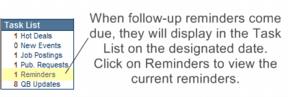
Add a Follow-up to an existing entry
- Find the desired communication that requires a follow-up on the members’ Communication tab.
- If no follow-up entries currently exist, click add follow-up in the Follow-up column on the Communication tab. If follow-ups entries already exist for an item, click the title of the desired event, then click Add a New Follow-up Entry.
- Complete the New Follow-Up Entry screen fields.
- Click Save & Exit.
- File:Member Management-Create a reminder-MemberManagement.1.61.3.jpgNew Follow-Up Entry
Create new entry and follow-up at the same time
- On the Communication tab, click Notes and Follow-Up from the New Communication drop-down menu.
- File:Member Management-Create a reminder-MemberManagement.1.61.4.jpgSelect Notes and Follow-UP
- Complete the New Correspondence Entry window.
- File:Member Management-Create a reminder-MemberManagement.1.61.5.jpgCreate an entry and follow-up at the same time
- Click Save.