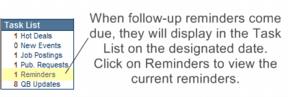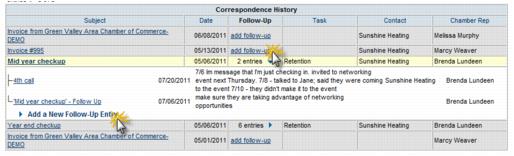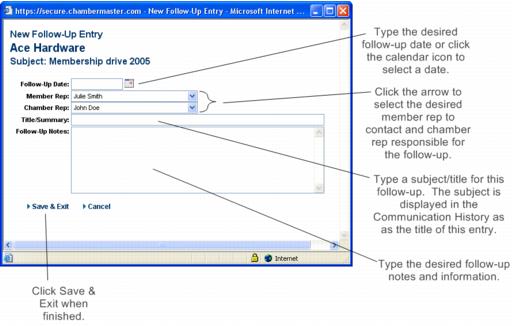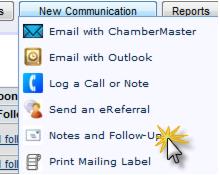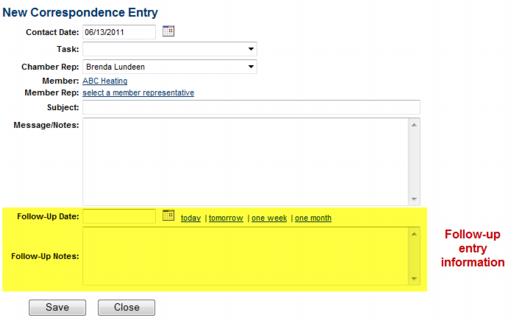Difference between revisions of "Create a reminder"
Jump to navigation
Jump to search
m |
m |
||
| Line 6: | Line 6: | ||
#Find the desired communication that requires a follow-up on the members’ Communication tab. | #Find the desired communication that requires a follow-up on the members’ Communication tab. | ||
#If no follow-up entries currently exist, click add follow-up in the Follow-up column on the Communication tab. If follow-ups entries already exist for an item, click the title of the desired event, then click Add a New Follow-up Entry. | #If no follow-up entries currently exist, click add follow-up in the Follow-up column on the Communication tab. If follow-ups entries already exist for an item, click the title of the desired event, then click Add a New Follow-up Entry. | ||
| − | #:[[File: | + | #:[[File:MemberManagement.1.60.2.jpg|framed|none|Add a follow-up]] |
#Complete the New Follow-Up Entry screen fields. | #Complete the New Follow-Up Entry screen fields. | ||
#Click Save & Exit. | #Click Save & Exit. | ||
| − | #:[[File: | + | #:[[File:MemberManagement.1.60.3.jpg|framed|none|New Follow-Up Entry]] |
===Create new entry and follow-up at the same time=== | ===Create new entry and follow-up at the same time=== | ||
#On the Communication tab, click Notes and Follow-Up from the New Communication drop-down menu. | #On the Communication tab, click Notes and Follow-Up from the New Communication drop-down menu. | ||
| − | #:[[File: | + | #:[[File:MemberManagement.1.60.4.jpg|framed|none|Select Notes and Follow-UP]] |
#Complete the New Correspondence Entry window. | #Complete the New Correspondence Entry window. | ||
| − | #:[[File: | + | #:[[File:MemberManagement.1.60.5.jpg|framed|none|Create an entry and follow-up at the same time]] |
#Click Save. | #Click Save. | ||
Revision as of 16:58, 30 October 2015
Follow-up reminders may be specified for any communication history item which will display as a Reminder in the Task List on the designated date. Follow-Ups may be designated for another staff member to complete by selecting the desired Rep on the Follow-Up entry.
Add a Follow-up to an existing entry
- Find the desired communication that requires a follow-up on the members’ Communication tab.
- If no follow-up entries currently exist, click add follow-up in the Follow-up column on the Communication tab. If follow-ups entries already exist for an item, click the title of the desired event, then click Add a New Follow-up Entry.
- Complete the New Follow-Up Entry screen fields.
- Click Save & Exit.
Create new entry and follow-up at the same time
- On the Communication tab, click Notes and Follow-Up from the New Communication drop-down menu.
- Complete the New Correspondence Entry window.
- Click Save.