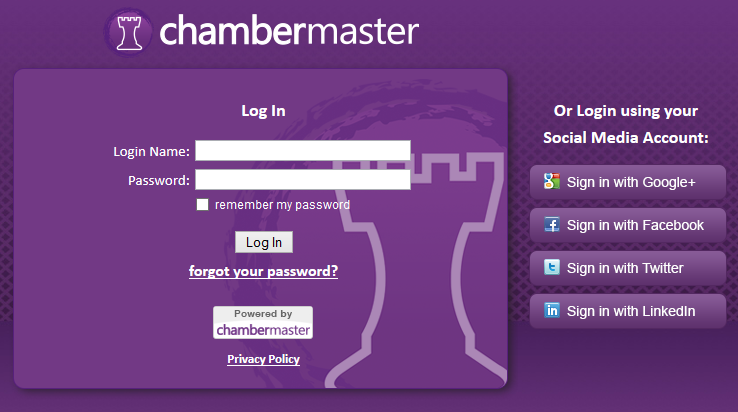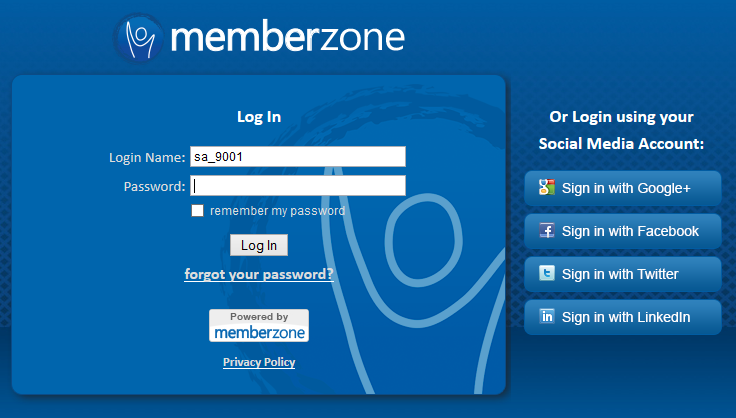Logging In
Revision as of 22:13, 25 March 2015 by SPederson (talk | contribs) (Created page with "<div xmlns="http://www.w3.org/1999/xhtml"> <div style="text-align: left;">Table of Contents | Getting_Started-Starting_ChamberMaster_2...")
The Basics : Starting ChamberMaster / MemberZone : Logging In
Logging In
For Staff and Employees:
1. |
Open a web browser (i.e. Internet Explorer). |
2. |
Type the address for the login screen as shown below for ChamberMaster users – [[1]] |
Figure ChamberMaster login web address
Figure - Sample Chamberlogin.com window
3. |
MemberZone users will login at [[2]] |
Figure – Sample MemberZone login window
4. |
In the Login window, type your login name and password, and then click Continue. |
Click forgot your password? to be brought to a screen where you can enter your email address. Your password will be emailed to that address.
For Members:
Members should access the Member Information Center using the link that is provided on your website when possible.
Those with public modules v2 or v3 have a login page that is branded with your website theme. Having members login there will give them a seamless experience when accessing your website.
The member login link is your “aname”/login where aname is determined by your webmaster.
Example: business.greenvalleychamber.com/login