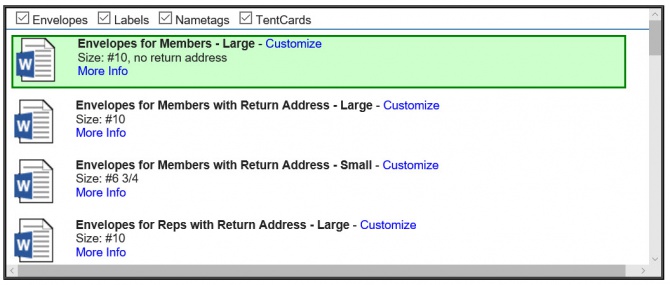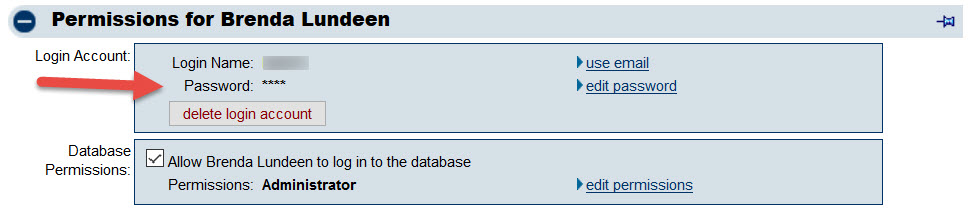Difference between revisions of "September 2016 Release Notes"
| Line 6: | Line 6: | ||
Use these provided mail merge templates<ref>''Word 2007 on Windows or Word 2008 on Mac or newer required''</ref> and your filtered report output to generate | Use these provided mail merge templates<ref>''Word 2007 on Windows or Word 2008 on Mac or newer required''</ref> and your filtered report output to generate | ||
| − | *Envelopes or labels for your members and reps | + | :*Envelopes or labels for your members and reps |
| − | *Name tags for event attendees or group members | + | :*Name tags for event attendees or group members |
| − | *Tent Cards for event attendees | + | :*Tent Cards for event attendees |
The Word Mail Merge templates are available in the Advanced Custom Report Builder. Run your report to view and filter to the desired content. Click '''Word Mail Merge''' and pick from envelopes, labels, name tags and tent cards. Then click '''Perform Merge''' which will open the merged results in Microsoft Word, ready for you to print. | The Word Mail Merge templates are available in the Advanced Custom Report Builder. Run your report to view and filter to the desired content. Click '''Word Mail Merge''' and pick from envelopes, labels, name tags and tent cards. Then click '''Perform Merge''' which will open the merged results in Microsoft Word, ready for you to print. | ||
| − | {|style="text-align:left; background-color: #d9edf7; padding:10px; width: 100%; margin-top:15px" | + | :{|style="text-align:left; background-color: #d9edf7; padding:10px; width: 100%; margin-top:15px" |
|- | |- | ||
|'''Note: '''The fields in your report must match exactly the fields in the Word template. So open and run a coordinating report template so you don't have to select the fields yourself. Click More Info to view the needed fields and suggested report template.. | |'''Note: '''The fields in your report must match exactly the fields in the Word template. So open and run a coordinating report template so you don't have to select the fields yourself. Click More Info to view the needed fields and suggested report template.. | ||
| Line 20: | Line 20: | ||
[[File:Vid.png|link=http://www.screencast.com/t/KH7pRiTczD]] Watch the video on how this works as it was introduced in our September release overview webinar — the applicable section demonstrating this feature is pulled out for you to view [http://www.screencast.com/t/KH7pRiTczD here] | [[File:Vid.png|link=http://www.screencast.com/t/KH7pRiTczD]] Watch the video on how this works as it was introduced in our September release overview webinar — the applicable section demonstrating this feature is pulled out for you to view [http://www.screencast.com/t/KH7pRiTczD here] | ||
| − | [[File:Envelope-templates.jpg| | + | :[[File:Envelope-templates.jpg|670px]] |
| + | |||
| + | |||
| + | '''Security Tightened''' | ||
| + | |||
| + | Customers that began using ChamberMaster / MemberZone prior to May 2015 are being upgraded to the same level of password security that is already in place for newer customers - password hashing. Existing passwords will be switched over throughout the next few weeks until all passwords in all customer databases are fully hashed. No action is required on your part. | ||
| + | |||
| + | :*Member, rep and staff login passwords will no longer be displayed on-screen as clear-text but will always appear with **** (asterisks). | ||
| + | :*Reports that previously included the password will now display say [Password secured - not displayed] | ||
| + | :*Mail merge fields that previously included the password will now provide a link to the Forgot Password page | ||
| + | :*If staff previously used the clear-text password to | ||
| + | ::*Login in as a member to check member experience, we would recommend a new way of accomplishing this - - click the login selection next to the representative's name on the Reps tab or if still using the legacy member logins, use the Login as this Member link next to the member name when in the Members module. | ||
| + | ::*Tell members their forgotten password, we recommend a new way of assisting — click the change/send password button in the Login Permissions section on the Reps tab. Provide your member with a new password or send them a reset password link. | ||
| + | |||
| + | :[[File:perms11416.jpg]] | ||
Revision as of 17:54, 4 November 2016
This month's software updates include additions to current features, tweaks to the interface and maintenance items. View a short webinar to learn more - especially about how to use Advanced Custom Report builder to create envelopes, tent cards, labels and name tags.
Print Envelopes, Tent Cards, Labels and Name Tags
Use these provided mail merge templates[1] and your filtered report output to generate
- Envelopes or labels for your members and reps
- Name tags for event attendees or group members
- Tent Cards for event attendees
The Word Mail Merge templates are available in the Advanced Custom Report Builder. Run your report to view and filter to the desired content. Click Word Mail Merge and pick from envelopes, labels, name tags and tent cards. Then click Perform Merge which will open the merged results in Microsoft Word, ready for you to print.
Note: The fields in your report must match exactly the fields in the Word template. So open and run a coordinating report template so you don't have to select the fields yourself. Click More Info to view the needed fields and suggested report template..
Template doesn't fit your needs exactly? Click Customize to open the raw template, make your changes, save and upload your custom version. Then Perform Merge to view and print your own unique version.
![]() Watch the video on how this works as it was introduced in our September release overview webinar — the applicable section demonstrating this feature is pulled out for you to view here
Watch the video on how this works as it was introduced in our September release overview webinar — the applicable section demonstrating this feature is pulled out for you to view here
Security Tightened
Customers that began using ChamberMaster / MemberZone prior to May 2015 are being upgraded to the same level of password security that is already in place for newer customers - password hashing. Existing passwords will be switched over throughout the next few weeks until all passwords in all customer databases are fully hashed. No action is required on your part.
- Member, rep and staff login passwords will no longer be displayed on-screen as clear-text but will always appear with **** (asterisks).
- Reports that previously included the password will now display say [Password secured - not displayed]
- Mail merge fields that previously included the password will now provide a link to the Forgot Password page
- If staff previously used the clear-text password to
- Login in as a member to check member experience, we would recommend a new way of accomplishing this - - click the login selection next to the representative's name on the Reps tab or if still using the legacy member logins, use the Login as this Member link next to the member name when in the Members module.
- Tell members their forgotten password, we recommend a new way of assisting — click the change/send password button in the Login Permissions section on the Reps tab. Provide your member with a new password or send them a reset password link.