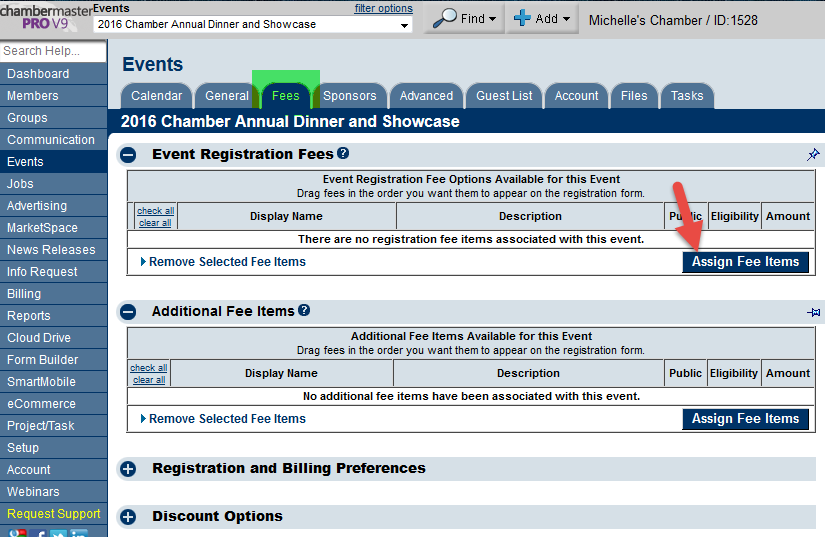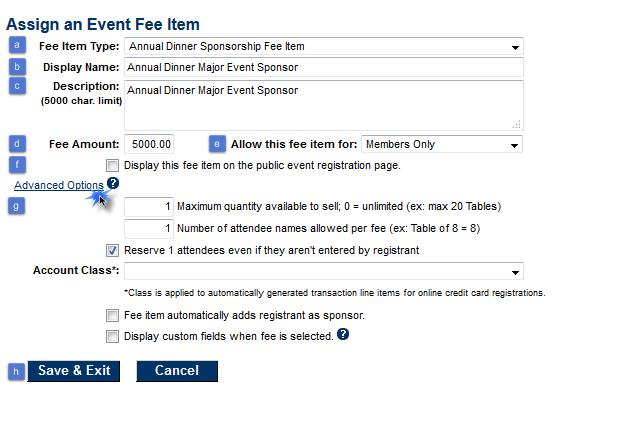Difference between revisions of "Setting up Fee Items for Event Registration that has a Quantity Limit"
Jump to navigation
Jump to search
| Line 4: | Line 4: | ||
::[[File:Mult_attendees1.png]] | ::[[File:Mult_attendees1.png]] | ||
::'''Figure 1: Assign Event Fee Item | ::'''Figure 1: Assign Event Fee Item | ||
| + | |||
2. Create the necessary fee item by: | 2. Create the necessary fee item by: | ||
| Line 17: | Line 18: | ||
| − | [[File:quan-limit2.png]] | + | ::[[File:quan-limit2.png]] |
::'''Figure 2: Create Event Fee Item with Quantity Limit | ::'''Figure 2: Create Event Fee Item with Quantity Limit | ||
[[Category: Events]] | [[Category: Events]] | ||
Latest revision as of 19:19, 28 August 2016
1. From the Fees tab click Assign Fee Items
2. Create the necessary fee item by:
- a. Select appropriate fee item previously set up in the Setup area of your database
- b. Enter desired name
- c. Enter desired description
- d. Enter fee amount
- e. Designate whether or not the fee item is available to members, non-members, or both
- f. Make available for the public registration area (if needed)
- Expand the Advanced Options area
- g. Enter quantity available for purchase
- h. Click Save & Exit