Allow Cookies in Firefox
From Support Wiki
Jump to navigation
Jump to search
- Note: Cookies are enabled by default in Firefox.
- Click the menu button
 and choose Options.
and choose Options.
- Select the Privacy panel.
- Set Firefox will: to Use custom settings for history.
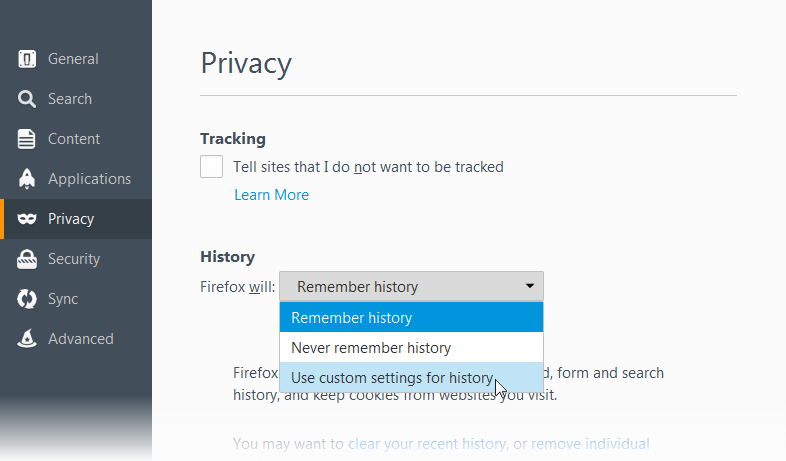
- Check mark Accept cookies from sites to enable Cookies.
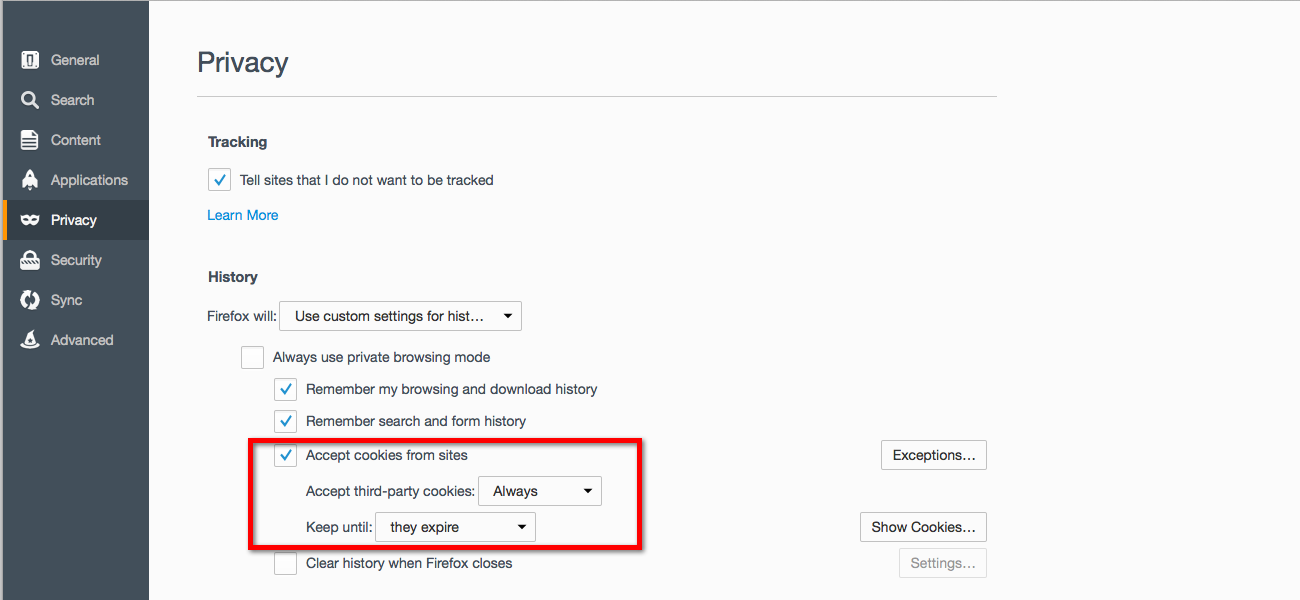
- Set Keep until: to they expire.
- Close the about:preferences page. Any changes you've made will automatically be saved.