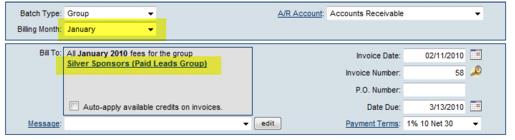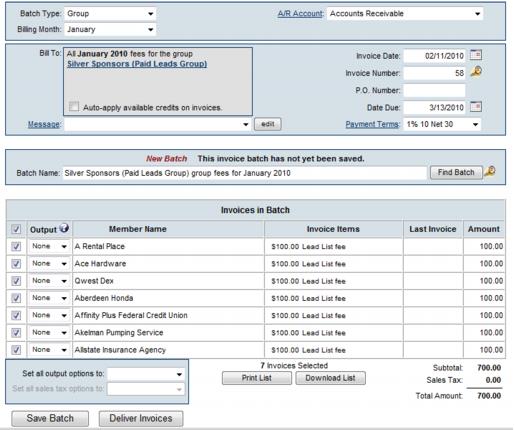Create Invoices from the Billing Module
(Redirected from ChamberMaster Billing-Create Invoices from the Billing module (for Ann)
Jump to navigation
Jump to search
1. |
Click Billing in the left-hand menu. |
2. |
Click the Invoices tab. |
3. |
From the Batch Type drop down menu, select Group. |
4. |
From the Billing Month drop down menu, select the desired month. |
- If invoicing for the renewal month has been completed you will see a message that says: Match Found
- If invoices have not been created you will see a message that says: New Batch
5. |
Select the desired group by clicking the current group name in the Bill to: box. |
Figure 5-10 Group Invoicing – make sure to select desired month and correct Bill To: group
6. |
If desired, select a message that will be printed on each invoice. Note: click edit to modify the message or create a one-time custom message to display on all invoices. |
7. |
Complete the rest of the fields including Invoice Date, Date Due, and Payment Terms. |
If Transaction Classes have been created, a Class drop-down selection will appear on the screen. Select the desired Class for this transaction.
8. |
Click Save Batch or Deliver Invoices. If clicking Save Batch, you can return to a batch of invoices at any time to deliver them (email or print them). If clicking Deliver Invoices, continue to the next step. |
Even if only viewing the invoices when clicking Deliver Invoices, the invoices will be created. If you clicked Deliver Invoices and do not want this batch created, close the Deliver window and click Delete Batch.
9. |
The Deliver Customer Invoices window will appear. Make appropriate Delivery Method selections and follow the instructions on the screen. Refer to “Recurring Member Invoices” for more detailed instructions on Delivery Method selections. |
Changes made to the Contact Name or address on the Deliver Customer Invoices window does not modify the Member’s Account information. Permanent Billing Rep or address changes must be made in the Members module.
Figure 5-9 Group invoicing