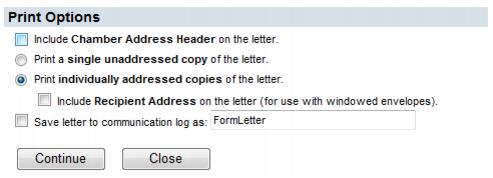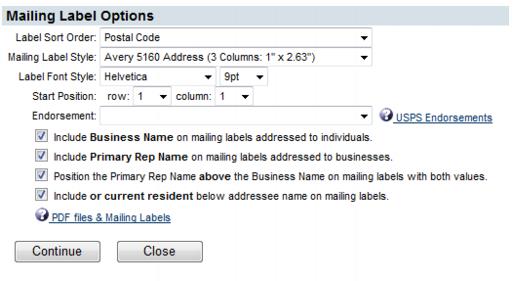Send Communication by Delivery Preference
Jump to navigation
Jump to search
A single communication piece may be sent out to members by their preference of delivery: mail, fax, or email. When using the Preferred communication type selection under Communication->Form Letters the appropriate output will be developed for each recipient based on the member’s database fields.
If addressees are selected as individual reps (by choosing the selections in the Add Representatives section) the preference as specified on their Reps tab in the Contact Preference field will be used.
If addressees are selected as member companies (by choosing the selections in the Add Members section) the preference will be determined automatically according to the information specified on their General tab. If an email address exists, this will be the automatic first preference. If no email address exists, a complete mailing address would qualify as the next preference. Fax would be the last automatic preference. See FAQ “How is the Contact Preference Used on the Reps tab?”
1. |
Click Communication in the left-hand menu. |
2. |
Click Form Letters. |
3. |
Select desired recipients. |
4. |
Select Preferred Communication Type as the way to Distribute By: |
5. |
If applicable, click remove next to those identified under Preferred Communication Type as having no contact info, duplicate, or invalid info. |
6. |
Click Continue. |
7. |
Compose the letter. |
8. |
Click Print Letters, complete the Print Options selections and click Continue. |
Figure 1-4 Print Options selections
9. |
Preview the letters on-screen. Select Print Preview if desired to view the formatted output and remove unwanted headers and footers if applicable. |
10. |
Close the letter-printing windows and return to the letter composition window. |
11. |
Click Print Labels, complete the Mailing Label Options selections and click Continue. |
Figure 1-5 Mailing Label Options
12. |
Preview the labels on-screen and then select to print. Ensure that your print selections are set with Page Scaling set to None. |
13. |
Close the label-printing windows and return to the letter composition window. |
14. |
Click Continue>>Faxes. |
15. |
Make any modifications to the fax output. |
16. |
Click Print Fax Content and/or Download Fax List. Read more information on fax output options. |
17. |
Click Continue>>Emails. |
18. |
Make any modifications to the email output. Make sure to type a subject line. Add attachments and links as desired. |
19. |
Click Send Email. |