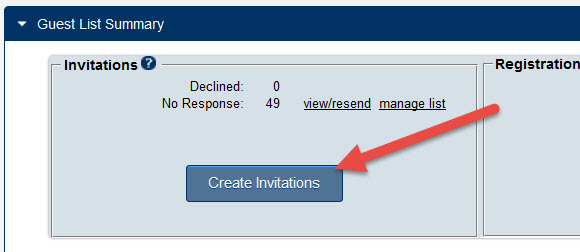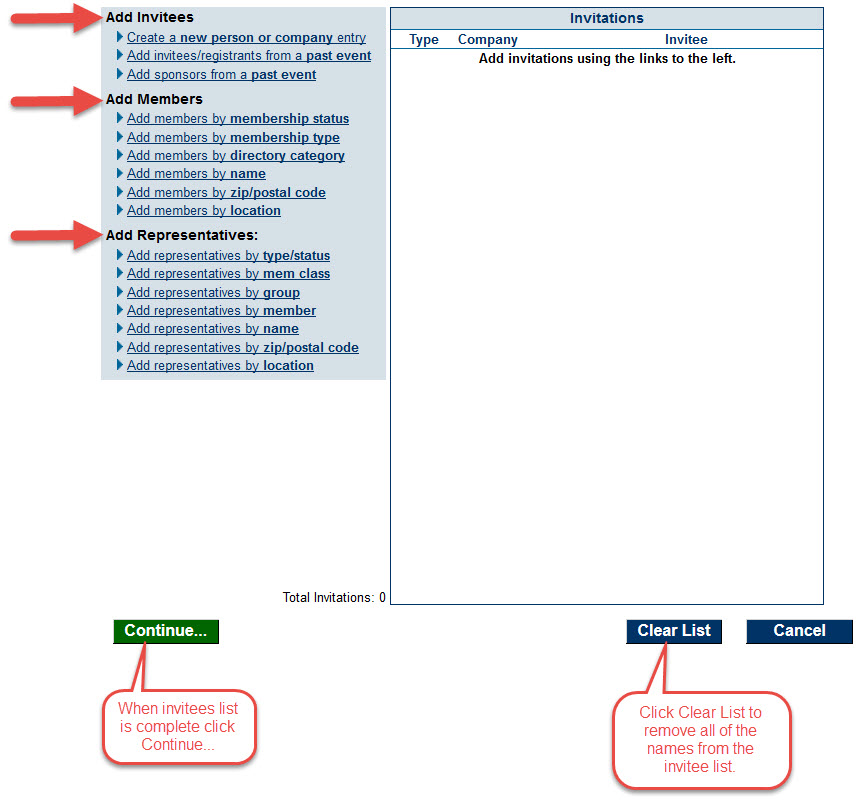Send Email Invitations for an Event
(Redirected from Events-Send invitations)
Jump to navigation
Jump to search
1. |
On the Guest List tab, click Create Invitations in the Guest List Summary area. |
Figure 5-1Add New Invitations
2. |
Select the attendees that should receive invitations using one or more selections available under Add Invitees, Add Members, or Add Representatives. Repeat until your invitee list is complete. |
Figure 5-2 Add invitees to list
3. |
Click Continue. |
4. |
Complete the Send an Email invitation screen. |
Using the Add Database Field  icon, you may wish to personalize the invitations by inserting their name.
icon, you may wish to personalize the invitations by inserting their name.
Invitees that already appear on the Guest List will automatically be marked with an asterisk and may be removed by clicking Remove to avoid accidental duplication of these invitees on the participant list.
Saving the email invitation using the save  icon is recommended so that you can resend these invitations at a later date if desired.
icon is recommended so that you can resend these invitations at a later date if desired.
5. |
Click Send Email Now. |