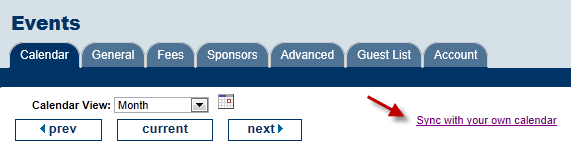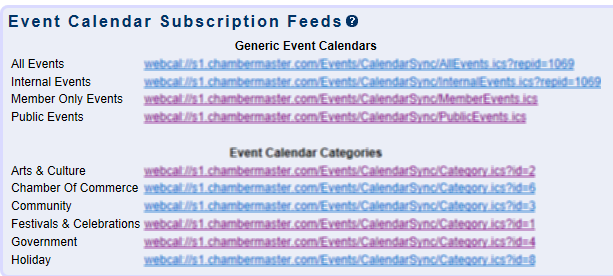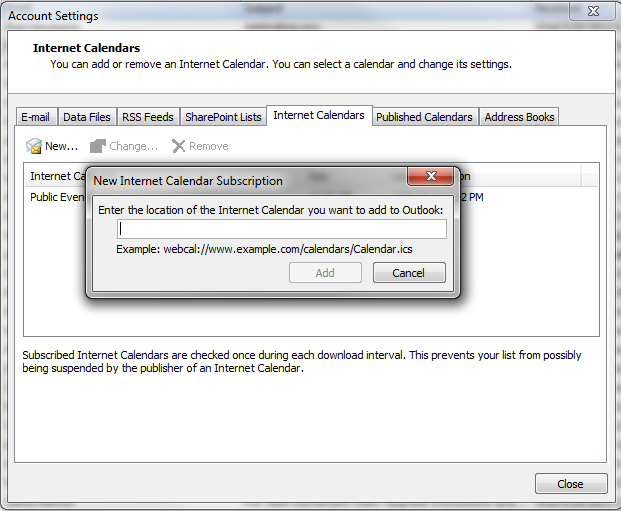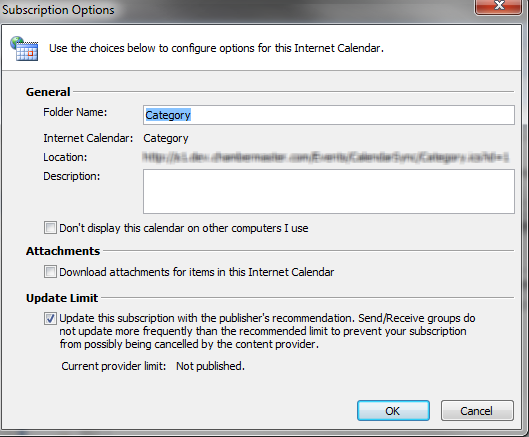Sync Events with Outlook
(Redirected from Events-Sync Events with Outlook)
Jump to navigation
Jump to search
To sync your events with Outlook
1. |
Click Events in the left-hand menu. |
2. |
Click the Calendar tab and click “Synch with your own calendar.” |
3. |
Locate the desired event feed. |
4. |
Highlight the URL and copy it. (Right click on the highlighted URL and click Copy) |
5. |
Open your Outlook software. |
6. |
Click File, Date File Management. |
7. |
Click the Internet Calendars tab. |
8. |
Click New... |
9. |
Paste the URL. (Right click and click Paste.) |
10. |
Click Add. |
11. |
Click OK on the Subscription Options window. |