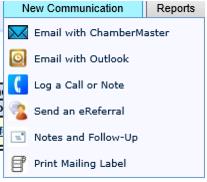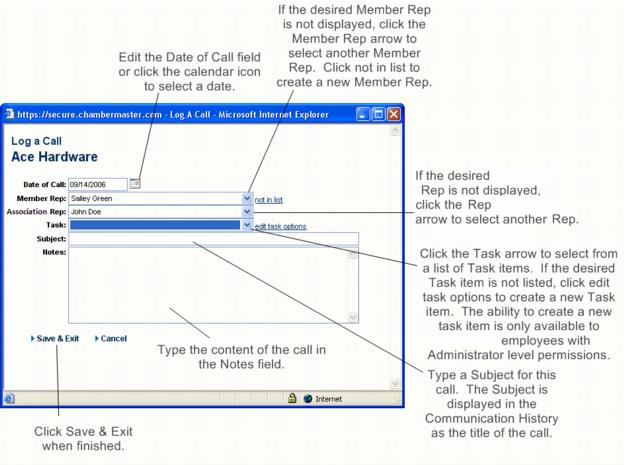Log a Phone Call or Note
Jump to navigation
Jump to search
The Log a Call or Note feature may be used for logging phone calls, face-to-face communication, notes written, miscellaneous communication sent, and any other note. Calls may be viewed on the Members → Communication tab and also in the Communication module where all members’ histories may be searched, filtered, and viewed together
Steps: Log a Call or Note1. On the Communication tab of the desired member, click New Communication. 2. Click Log a Call or Note.
|
|
Date of Call |
Type the date that the communication occurred. The current date automatically displays but can be edited. Optionally, you may click the calendar icon and select the desired date. |
| Member Rep | Select the name of the member representative that communication was with. Clicking not in list will allow you to add another member representative to the database. |
| Association Rep | Select the staff person who communicated with the member. If the staff person is not in the list, they may be added by selecting Chamber Employees/Reps from the Setup menu prior to selecting Log a Call. |
| Task | Select a task item that indicates the nature of this communication. New task items can be created by selecting Add a New Task Type in the edit task options. These task items are then available as a Task item across all member records. The ability to add new task items is only available to staff with Administrator level permissions. |
| Subject | Type a subject for this call. The Subject is used as a title for this entry. Leaving this field blank results in a title of [not specified], and cannot be changed later. (Maximum characters = 100) |
| Notes | Type any detailed information regarding this communication. This information may be modified later. |
- Table 1: ''Log a Call'' Fields
| Note: Communication history for all members may be searched by selecting Member Contact Report from the Communication menu. |