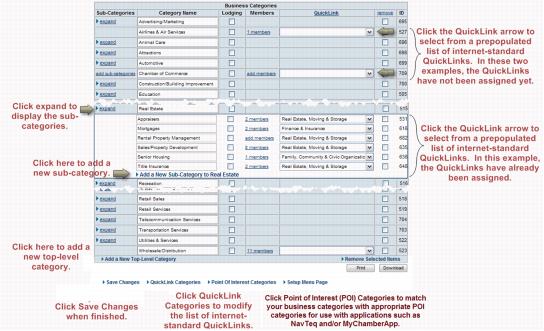Modify Directory Categories
Revision as of 13:23, 1 June 2018 by Cpetterson (talk | contribs)
Business Categories are used to group related members by their business type. Categories should be broad enough to encompass multiple members but specific enough that visitors can drill down to the member that they're looking for. Click Here to view a list of sample directory categories.
View and Edit Directory Categories
- Click Setup in the left-hand menu.
- Click Define Directory Categories in the Member Options area.
- Modify the categories as desired.
- Be sure to assign a QuickLink to each and every category. See QuickLinks for more info.
- Click Save Changes.
NOTE: You can generate the Directory Category & Attribute Assignments Report to view a listing of all of your members filtered by category. Click Here to view the report.
Additional Notes:
- Tip:If you have more than 300 categories – see this video to see how to edit your category names and QuickLink assignments by clicking Edit in the far right column.
- Sub-categories may not be created in top-level categories when the top-level contains members. Remove the members, then sub-categories may be created.
- QuickLink categories should be assigned to every top-level and sub-category to take full advantage of all search methods available on the integrated public web site.
- Click Point of Interest Categories to assign Point of Interest categories (POI) to your categories if you will be using applications such MyChamberApp.