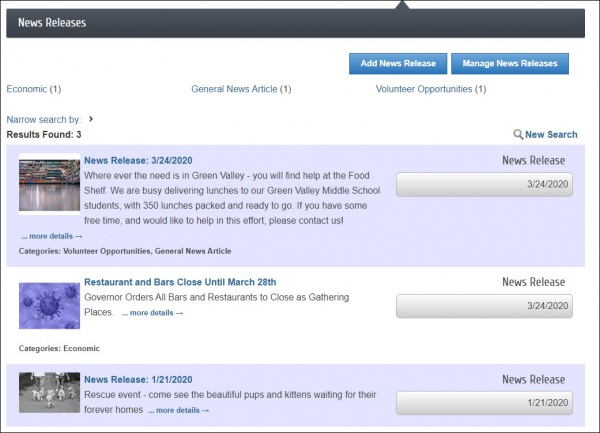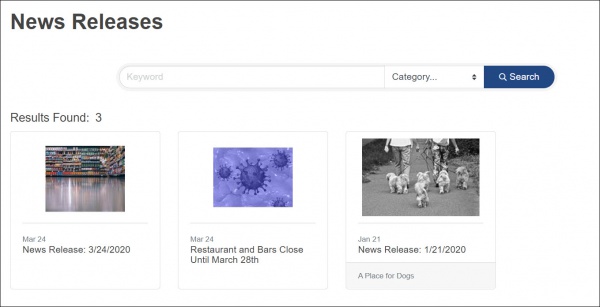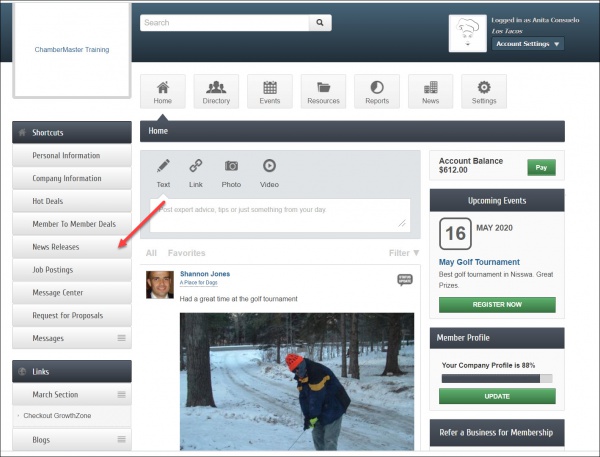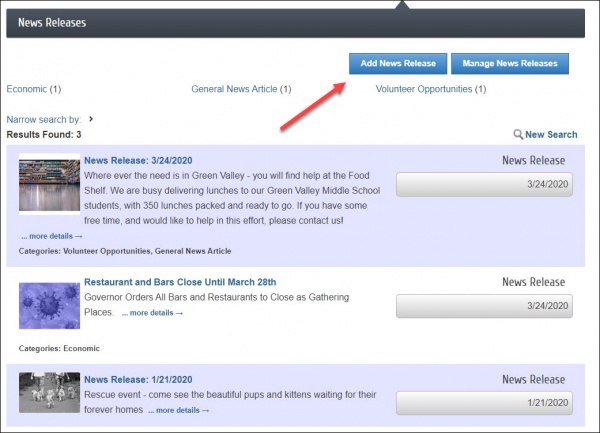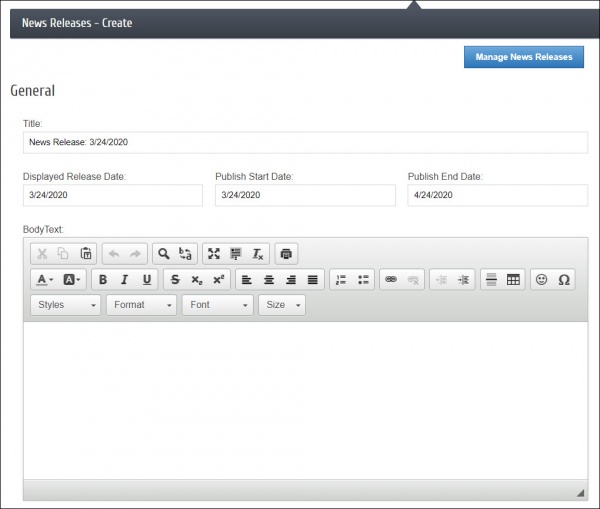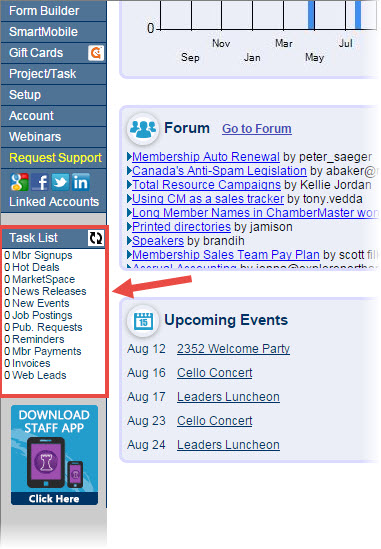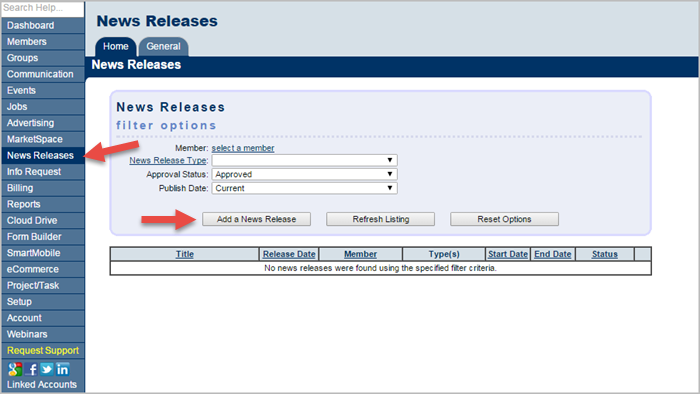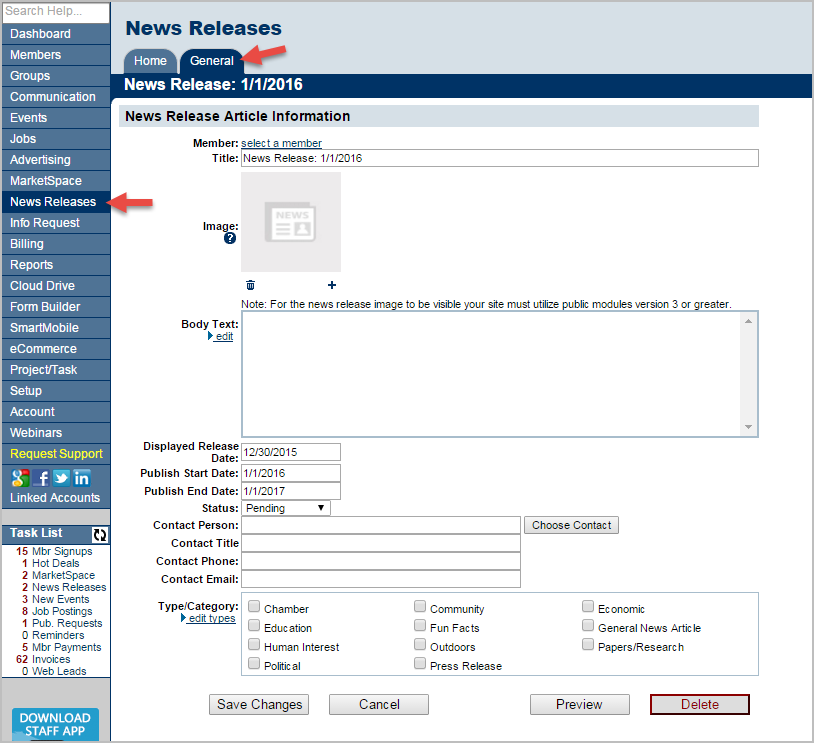News Releases
Contents
Overview
The News Release feature is a great way to publish press releases, event summaries, and business news to your website and/or Member Information Center. Your members can submit a News Release for your approval through the Member Information Center, or you can create a News Release on their behalf from your Dashboard. Once you set a News Release to "Approved", it will be live in the News Releases section of the MIC
And on your public webs-site, if you have integrated this public module.
Submit a News Release from the MIC
| IMPORTANT: The rep must have Read/Write access to News Releases to be able to add them in the MIC. |
- In the MIC, select News Releases in the left hand panel.
- Select News Releases from the left side menu.
- Click Add News Release.
- Complete the following information:
- Title: Enter a title for the news release.
- Displayed Release Date: This date is displayed on the news release page to let people know the "age" of the release.
- Publish Start/End Date: Indicate when you would like to first publish this news release, and when it should no longer be published.
- Body Text:: Enter in the actual news release.
- Meta Description: Enter a 1-2 sentence summary of your content; often visible in search engine results and social media posts/shares; 320 characters max.
- Categories: Select the category(ies) under which this news release should be.
- Search Results Logo: Select the image that you wish to display in News Release search results.
- Contact Information: Enter desired contact information.
- Click Submit for Approval.
| See Adding a News Release from the MIC in Action! |
Instructions for Staff: Approving a News Release
- Login to your Dashboard.
- Below the left-hand menu, click the Task List item titled News Releases. The pending News Release items will be shown.
- Click the title of the News Release so that you can make any changes needed (such as editing the content, setting publish start and end date, assigning a category).
- When ready, change the status from Pending to Approved and click Save. Once the status is Approved, then the release will show on your site beginning on the Publish Start Date.
- Figure: The Task List
Instructions for Staff: Creating a News Release
1. Log in to your Dashboard at http://chamberlogin.com or http://app.memberzone.com
2. On the left-hand menu, click News Releases
- Figure: The News Release "Home" tab
3. Click the Add a News Release button
4. In the Create a News Release Article dialog box, enter a title for your News Release and the date range you would like the News Release to appear. Click Continue
- Figure: The News Release "General" tab
5. Complete the remaining fields and click Preview to see how your News Release will look to the public. When done editing, change the Status to "Approved" and click Save Changes. The News Release will not be visible until the Publish Start Date occurs.
- Note: If this News Release is being published on behalf of a particular member, select that member by clicking the Member: select a member link. Then select their name from the "Member Look-up" dialog box and click Continue
- Note: The Displayed Release Date will default to the Publish Start Date. If you would like a different date displayed on the News Release, enter it here.