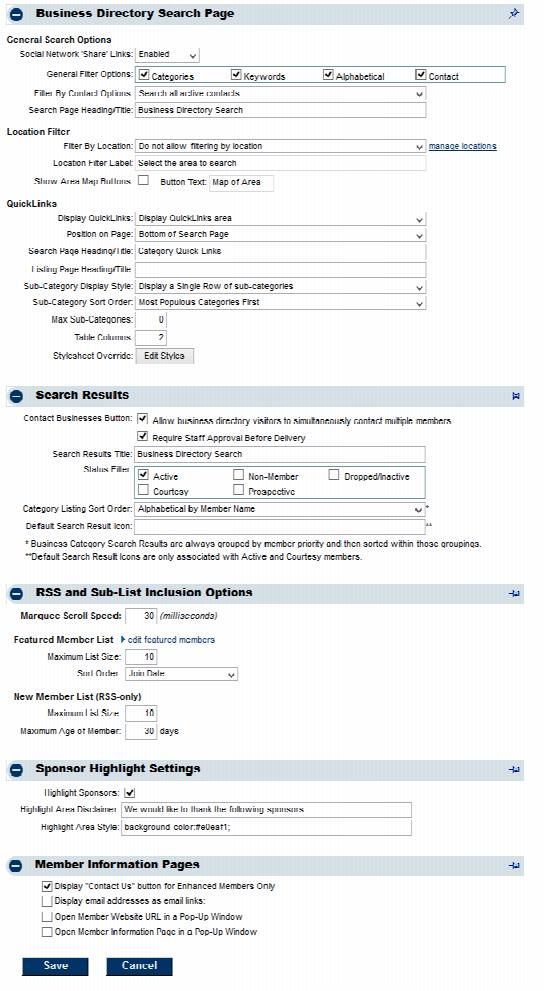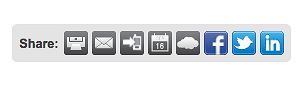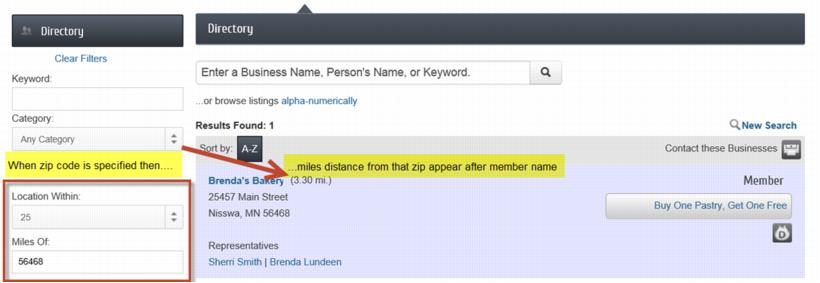Modify the Directory Control Panel
Revision as of 02:00, 25 August 2016 by SPederson (talk | contribs) (→Require Staff Approval Before Delivery)
Contents
Making Changes
- Click Setup in the left-hand menu
- Click Directory Control Panel
- Make the desired changes
- Click Save
Description of Commonly Modified Selections
- When this selection is enabled, website visitors will see links to share the listing/posting on FaceBook, Twitter, LinkedIn or email to a friend. Share links will appear on the member’s website Information Page, Hot Deals, Member-to-Member deals, job postings, MarketSpace items, and on event description pages. Note: This selection is only available when your website has been integrated with the SEO module integration.
Filter by Contact Options
- Select whether individual representative names should be used as search criteria in the online Business Directory search. See options below in Figure 2. If this selection is enabled, then the General Filter Options: Contact will also be selected. Note: This selection is only available when your website has been integrated with the SEO module integration.
Filter by Location (Filter by Geographic Proximity)
- When the Directory is searched by zip code proximity, member names will now display a distance from that zip code after their member name. Note: Miles will show for all US associations and kilometers will display for all others
Contact Businesses Button
- When this checkbox is selected, website visitors will have an option to Contact these Businesses when viewing a list of members in the online Business Directory, whether searching alphabetically, by category, keyword or any other way. This single message is sent via email to the selected businesses. Each request is tracked in the database as an eReferral, just like any eReferral form completed by your internal staff. Use with Require Staff Approval Before Delivery checkbox if you’d like to approve the message before it is sent.
Require Staff Approval Before Delivery
- Select this checkbox if you’d like to approve the Contact These Businesses message before it is delivered to the member. When a lead is received it will appear in the Web Leads Task List.