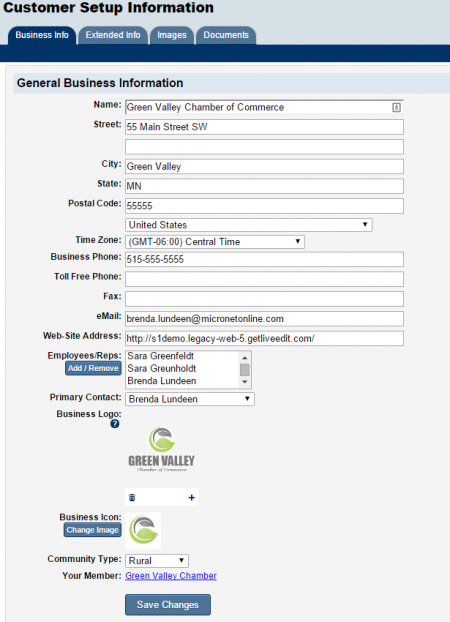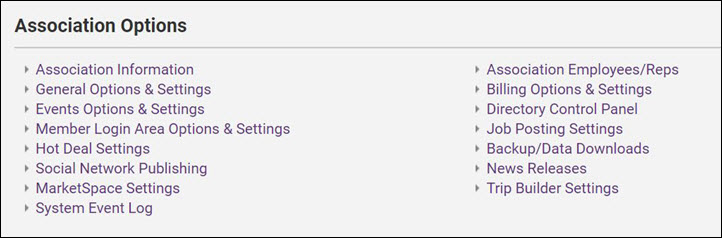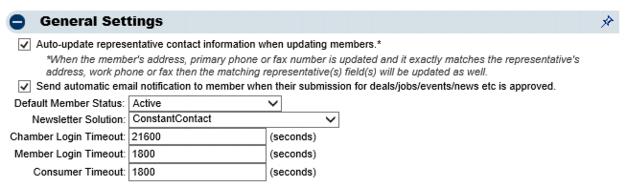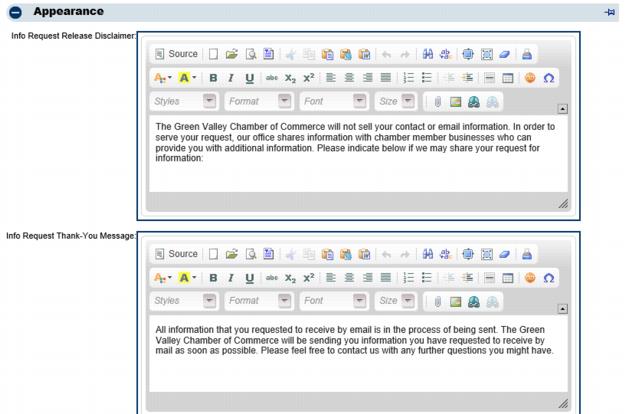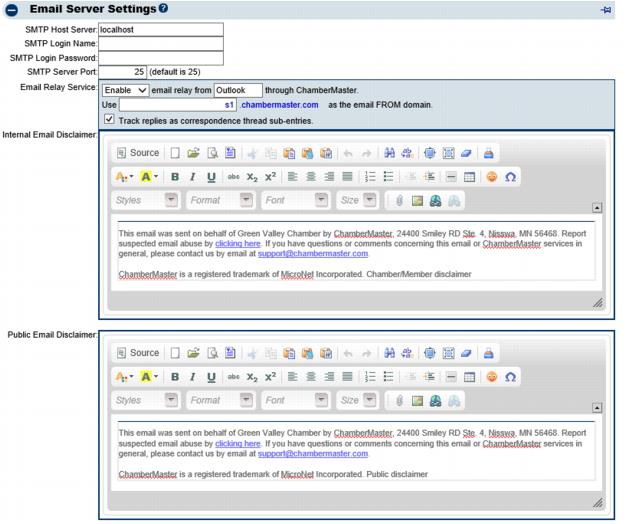Administrator Tasks
Contents
- 1 Getting Started
- 2 Configuring Basics
- 3 Customizing the Software
- 3.1 Membership Types
- 3.2 Member Login Area Options & Settings
- 3.2.1 Customize the Member Login area selections
- 3.2.2 Control members access to other member email addresses
- 3.2.3 Create your own menu selections
- 3.2.4 Modify the Member Login area Home page text
- 3.2.5 Enable and Customize Promote Your Business Widget in MIC
- 3.2.6 Customize Forgot Password Error Message
- 3.2.7 Customize the Member Information Center MIC Help
- 3.2.8 Customize the Member Information Center MIC4 Search
- 3.2.9 Customize the Member Information Center Features Available
- 3.3 Social Network Publishing
- 3.4 Customizable Menu selections
- 3.5 Customize the Website Modules
- 3.6 Credit Card Processing
- 3.7 Internet Fax Service
- 3.8 Miscellaneous Settings
- 4 Help Documentation
Getting Started
When your GrowthZone/ChamberMaster software if first installed, one or more users will be designated as Administrator. These individuals should ensure that your database is configured with some basic settings. As you continue using your software, you may desire to customize many different settings such as Custom Fields, Online Event Calendar preferences, and Member Information Center options.
If you are just getting started with Admin Tasks, watch this 32 minute overview video ![]()
Configuring Basics
The GrowthZone support team works with your association as your data is converted and imported. Many items will already be customized to you. However, having a comfort level with viewing these selections and knowing where to change them if needed may be desired.
Four areas are commonly referenced in the first weeks of using your software:
- Business Information (association name & address etc)
- General Options (integration settings)
- Employees/Reps (staff login names and passwords)
- Business Categories (member online directory categories)
Set Up Organization Information
Information in these fields will be the default business information displayed within your software and on certain integrated web pages.
- Click Setup in the left-hand navigation bar.
- Click Association Information in the Association Options area.
- Edit the desired fields on the General Association Information screen.
- Ensure your association's name and address is complete and accurate.
- Select the correct country and time zone.
- Update your phone numbers and website.
- Enter in your association's generic email address.
- This email is used when automatic emails are sent from the database as the from address
- Upload your association's logo for display at various places through the software.
- See Upload Your Logo for details
- Click Save.
General Options & Settings
1. |
Click Setup in the left-hand navigation bar. |
2. |
Click General Options & Settings in the Association Information area. |
3. |
Edit the desired fields in the General Options & Settings screen. |
General Settings -> Auto-update representative contact information when updating members*: This will default to on for new associations. Existing associations will have to check to select this option so that individual representative information (Reps tab) will automatically update when matching member information (General tab) is updated. |
General Settings -> Send automatic email notification to member when their submission for deals/jobs/events/news etc is approved: Defaulted to on. Members will receive an automatic email when staff sets their submission to Approved. No notice is sent if a submission is disabled or deleted. The email is sent to the following email address based on this criteria: |
General Settings -> Default Member Status: when new members are created by clicking the Add button on the toolbar, the Status drop-down will have the default status selected here. Choices are: Active, Courtesy, Non-Member, Prospective, or Dropped. |
General Settings -> Newsletter Solution: If you have a subscription to Constant Contact, select Constant Contact. This will display Constant Contact menu choices within GrowthZone/ChamberMaster. Note: Also complete the Constant Contact section in the Add-On Manager area below. |
Appearance -> Info Request Release Disclaimer and Thank you Message. Customize the text that appears on the public website when in the Info Request module. |
Email Server Settings -> Internal Email Disclaimer: appear on emails sent from inside the database, typically emails sent from you to your members. Disclaimers do not appear on the bottom of emails sent using the “Send with Outlook” selection. |
Email Server Settings -> Public Email Disclaimer: appear on emails that are generated by visitors that access your public website and click links that send emails to you or your members. For instance the “Request Info” link found on the members’ public information page. |
Add-on Manager -> Constant Contact: If you have a subscription to Constant Contact, record your subscription login and password here. Having the login credentials recorded here will allow automatic opening to your Constant Contact account from certain menu selections in GrowthZone/ChamberMaster. For example: Communication->Newsletters/Email Campaigns. To also allow GrowthZone/ChamberMaster to automatically update your Constant Contact lists, select one or both of the synch checkboxes. See “Enable Constant Contact Synchronization” for more information. |
Add-on Manager -> Fax Solution: If you have a subscription to an Internet Fax Service, select that here and record the appropriate email addresses. See” Internet Fax Service” for more information. |
Add-on Manager -> LiveEdit: If you are using LiveEdit as your Content Management System, record your login credentials here. This will place a shortcut button on your toolbar to allow quick access to edit your website. See “Enable LiveEdit button” for more information. |
An Application Programming Interface (API) is now available to 3rd party developers that wish to create their own applications from your database. If you have someone wanting to develop a special-use application for you, contact support@micronetonline.com to receive a unique API key for your developer and the API documentation. Access is only granted to a 3rd party developer with your express permission. |
4. |
Click Save. |
Staff/Employee Logins and Permissions
Add New Staff Access
Set Email Notifications
Modify Login Access
Business Categories
Modify Business Directory Categories
Printing Business Category Reports
QuickLinks
Point of Interest Categories
MarketSpace Categories
Customizing the Software
Many options are provided for customizing the selections which allow the software to perform and look the way you want.
- Membership Types may be created so you can assign Membership Types of your own through a drop-down list when creating or modifying your member’s record. Selecting your members by Membership Type then is an option that is available throughout the software.
- Menu choices in the Members Only login area may be customized providing the precise experience that you desire for your membership.
- The “look and feel” of other public website modules may also be customized using menu selections in “Event Options and Settings” or “Business Directory Control Panel”. Settings specific to Hot Deals, job postings, and MarketSpace may also be modified.
- Social Networking options are available to allow Job Postings, Events, Hot Deals, New Members, and News Releases to be promoted on your Facebook, Twitter, or LinkedIn account with only a few one-time selections. This feature is only available to associations that have upgraded to the Plus edition or greater.
- Plus edition users or greater may also include credit card as a payment method for event registration, online membership application payment, or when member pay bills online in their Member Information Center.
Note that only staff with Administrator Level permissions are able to make these changes.
Membership Types
Define your own Membership Types
Assign Membership Type to a member
How are Membership Types used?
Member Login Area Options & Settings
Customize the Member Login area selections
Control members access to other member email addresses
Modify the Member Login area Home page text
Enable and Customize Promote Your Business Widget in MIC
Customize Forgot Password Error Message
Customize the Member Information Center MIC Help
Customize the Member Information Center MIC4 Search
Customize the Member Information Center Features Available
Social Network Publishing
Connect to Twitter / Facebook / LinkedIn
Disconnect Twitter from GrowthZone/ChamberMaster
Disconnect Facebook from GrowthZone/ChamberMaster
Disconnect LinkedIn from GrowthZone/ChamberMaster
Repost Single Event to Your Facebook page
Customizable Menu selections
Customize the Website Modules
Modify Event Options and Settings
Modify Business Directory Control Panel
Modify Job Posting Settings
Modify Hot Deals Settings
Modify MarketSpace Settings
Credit Card Processing
Internet Fax Service
What is an email fax service?
Configure GrowthZone/ChamberMaster to use my email fax service
Which email fax services are supported?
Miscellaneous Settings
Enable LiveEdit Button
Enable Constant Contact Synchronization
Upload your logo
Enable Votility Integration
Help Documentation
Browse the Admin Tasks Table of Contents