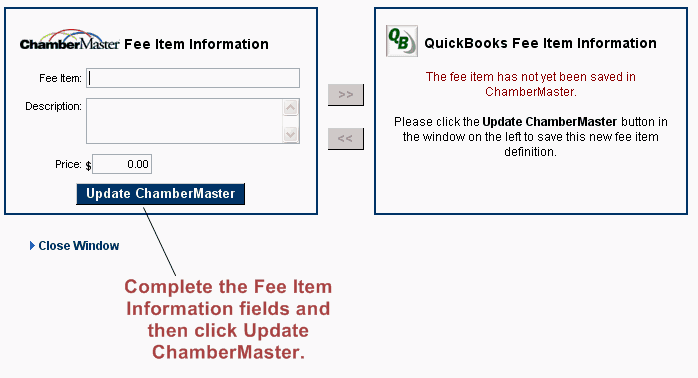Create Event Fees (CQI)
Jump to navigation
Jump to search
Note: CQI is a legacy product.
The procedure that you use to create the event fee depends on whether you have the event fee already created in QuickBooks.
For questions related to QuickBooks integration see the QuickBooks section of online help or call MicroNet support at 1-800-825-9171.
To create an event fee (does not yet exist in QuickBooks)
7. |
Click QuickBooks in the left-hand navigation bar. |
8. |
Click the Event Fees tab. |
9. |
Click Add Fee Items. |
10. |
Click Define a New Fee Item. |
11. |
Complete the Fee Item Information screen. |
Figure 3-1 Adding a new fee item
12. |
Click Update ChamberMaster. |
13. |
If the fee does not exist in QuickBooks yet, click Add Fee Item to QuickBooks Now. |
14. |
Click Close Window. |
To create an event fee (already exists in QuickBooks)
1. |
Click QuickBooks in the left-hand navigation bar. |
2. |
Click the Event Fees tab. |
3. |
Click Add Fee Items. |
The Event Fee Display Name is limited to 50 characters. The Event Fee Description is limited to 100 characters.
4. |
From the list of QuickBooks items and services click the check box in front of the QuickBooks Fee Item that you desire to add to ChamberMaster / MemberZone. |
5. |
Click Save & Exit. |
To match an existing ChamberMaster event fee with an existing QuickBooks item/service
Once matched, you may view a side-by-side comparison of these fees in order to verify or modify description and pricing by clicking the Fee Item Name.
1. |
Click QuickBooks in the left-hand navigation bar. |
2. |
Click the Event Fees tab. |
3. |
Click Find a Match in the row of the desired fee to be matched. |
4. |
From the list of QuickBooks items and services click to select the desired item and service that matches your fee and due. |
5. |
Click Continue. |
To remove an event fee with QuickBooks integration
Removing an event fee also removes any association with an event and makes it unavailable in event reports as well. Make sure that you no longer need access to this event fee before removing it.
1. |
Click QuickBooks in the left-hand navigation bar. |
2. |
Click the Event Fees tab. |
3. |
Click to select the check box at the end of the desired item to be deleted. |
4. |
Click Remove Selected Fees. |
5. |
Click OK. |