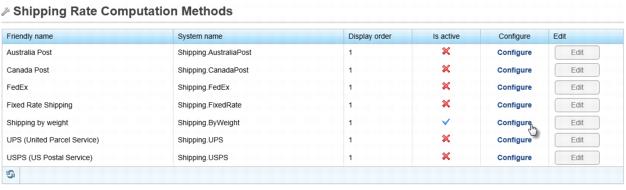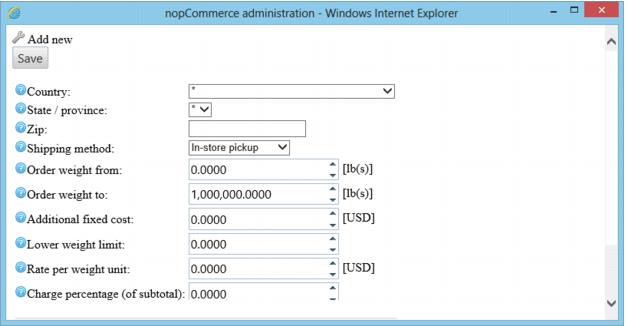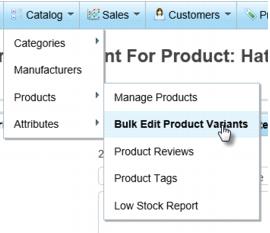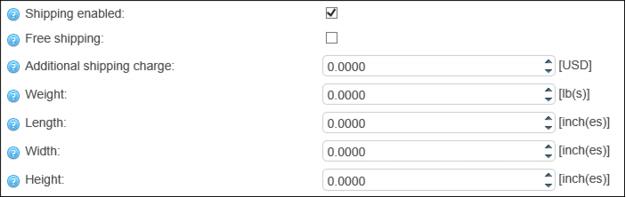ECommerce-Shipping by weight
Jump to navigation
Jump to search
Shipping by weight is another option but would require you to enter the weight of each product. The shipping amount would automatically be calculated based on a formula and values that you supply.
The formula to calculate the rate is: [additional fixed cost] + ([order total weight] - [lower weight limit]) * [rate per weight unit] + [order subtotal] * [charge percentage]
To provide values for the formula for calculating shipping by weight
1. |
Click eCommerce in the left-hand menu. |
2. |
Click Configuration in the upper drop-down menu. |
3. |
Click Shipping. |
4. |
Click Shipping Rate Computation Methods. |
5. |
Click Configure in the row that is titled Shipping by Weight. |
6. |
Click Add record to populate the values for the formula. The formula to calculate the rate is: [additional fixed cost] + ([order total weight] - [lower weight limit]) * [rate per weight unit] + [order subtotal] * [charge percentage] |
7. |
Enter the desired values and click Save. |
8. |
Continue creating records here until all scenarios have a formula that will apply. |
To set the weight of each product
1. |
Click eCommerce in the left-hand menu. |
2. |
Click Catalog in the upper drop-down menu. |
3. |
Click Products. |
4. |
Click Bulk Edit Product Variants. |
5. |
In the list of product variants, click View in the row of the item for which you wish to assign a weight. |
6. |
On the Product variant info tab, scroll down about 2/3 of the way down the screen. Ensure that Shipping enabled is checked. If not, check that box and save it first. |
7. |
Enter the desired Weight. |
8. |
Click Save. |