Event FAQs
Jump to navigation
Jump to search
Q) How do I add photos to an event?
- A) Photos and images may be added to the event page. One photo may be added as a Main Event photo that is automatically positioned within the event description area, or multiple photos may be included in the Photo Gallery which displays in thumbnail size at the bottom of the event page but will be enlarged when a consumer clicks the image. Images must be .jpg or .gif or .png. Read More...
Q) Can I edit or add to the event invitation that is created when sending the built-in invitation?
- A) Yes. Feel free to modify this invitation in any way – removing information, adding information, adding your own logo, heading, signature, or other information. The pre-written information is designed only as a basis for your invitation.
- Pertinent event details are included on the screen in a table format such as the event description, date, time, and the location which are pulled from the General tab of this event. Edit this text if desired, right-click the table to modify the table columns and rows, or delete the text/table and start over.
- Remember, you may wish to save this newly modified invitation to be retrieved when you resend invitations to those that have not yet responded to the first invitation.
Q) Why is my event showing multiple times on the public calendar and I only entered it once?
- A)Most likely you’ve unknowingly entered a date range for your event instead of a single date. This typically happens if a date was originally entered, saved, and then modified with a new start date. If you are not careful, the end date will remain at the date previously specified, causing a date range to be saved instead of a single instance.
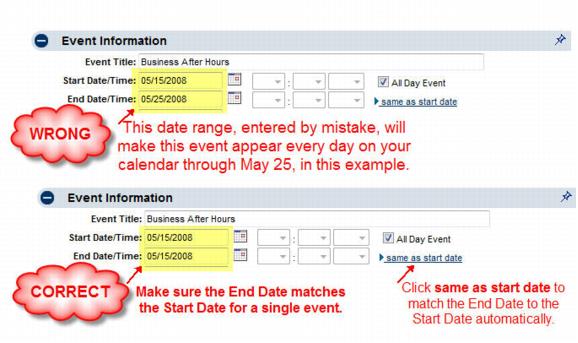
Q) Why does the download of my event guest list include additional columns of items not related to my event?
- A)The download of the guest list includes custom fields associated with this event registration but also includes custom fields associated (if any) with the representative that are found on the Members->Reps tab in the Custom Field area.