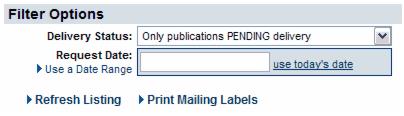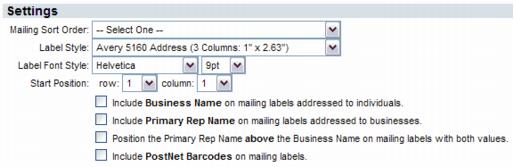Info Request-Print pending publication mailing labels
Jump to navigation
Jump to search
Publications and Emails : Distribute Publications : Print pending publication mailing labels
Print pending publication mailing labels
1. |
In the Task List, click Pub. Requests. |
Alternatively you may click Pending Publication Mailing Requests from the Info Request module.
2. |
By default, all pending publication mailing requests will be displayed regardless of date entered. Change the Filter Options only if needing to change from the default. |
Figure 5-7 Pending publications filter options
3. |
Click Print Mailing Labels. |
4. |
Complete the Settings area. |
Figure 5-8 Label Settings
5. |
Click View/Print Mailing Labels. |
6. |
The labels will display on the screen. Select Print from your Adobe Reader software screen. Continue on using standard procedures to print the labels. |