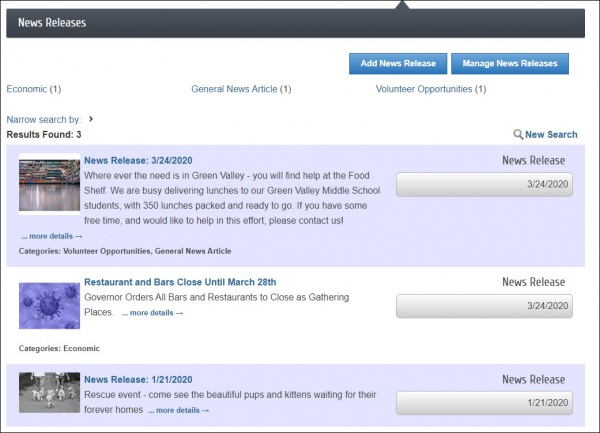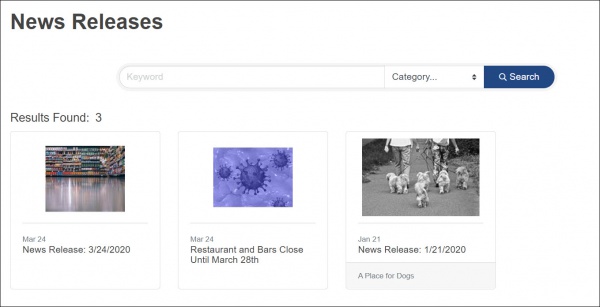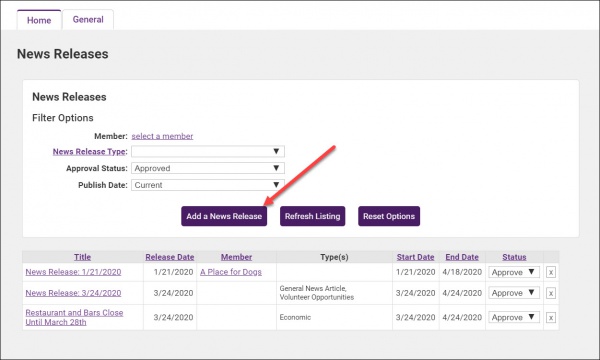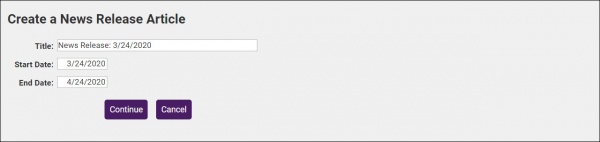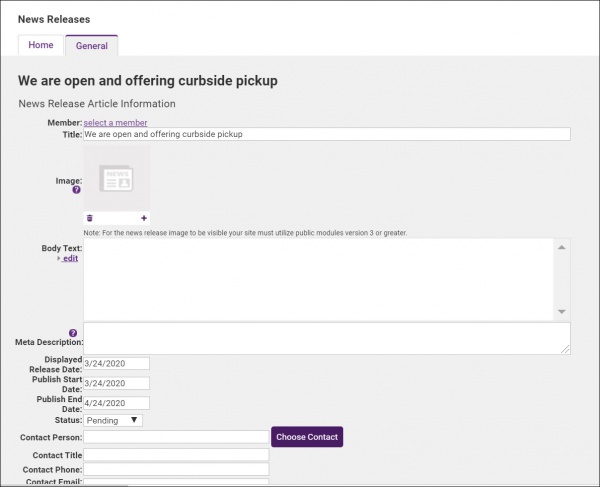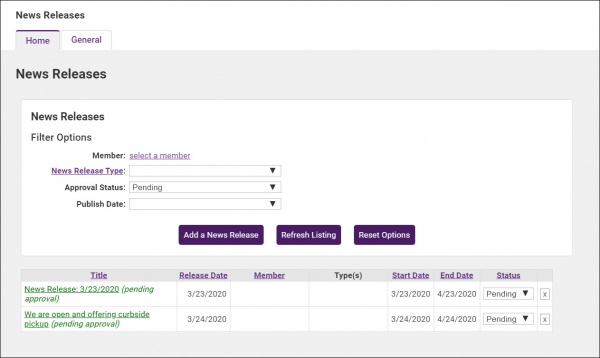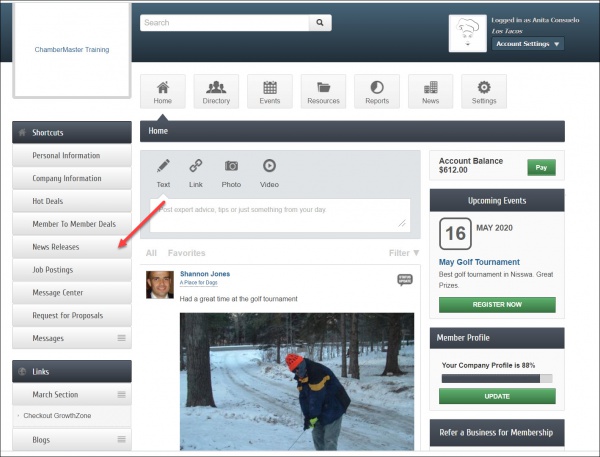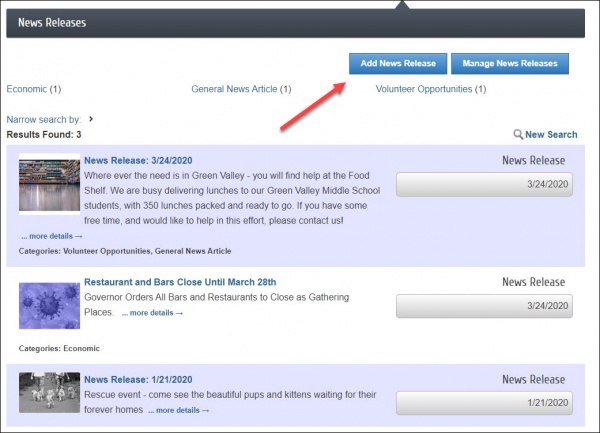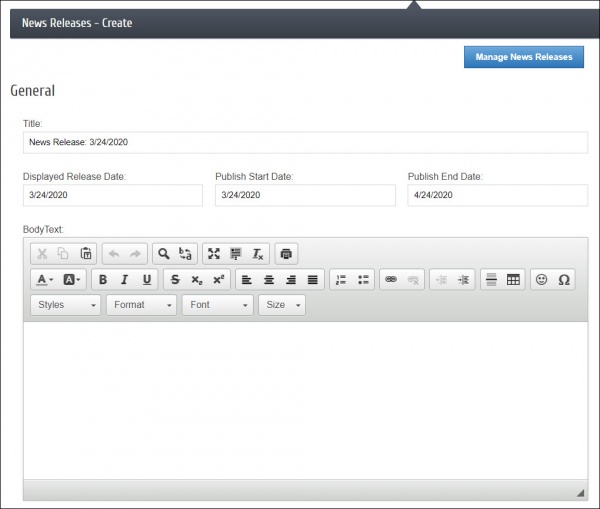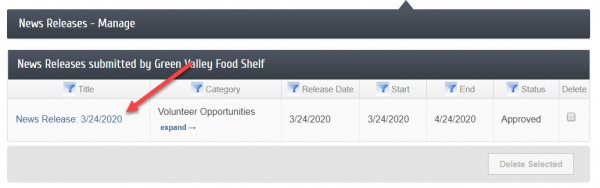News Releases
Contents
Overview
The News Release feature is a great way to publish press releases, event summaries, and business news to your website and/or Member Information Center. Your members can submit a News Release for your approval through the Member Information Center, or you can create a News Release on their behalf from your Dashboard. Once you set a News Release to "Approved", it will be live in the News Releases section of the MIC
And on your public webs-site, if you have integrated this public module.
Create a News Release from the Back Office
- Click News Releases in the left-hand navigation panel.
- On the Home tab, click the Add a News Release button.
- Enter the following information:
- Title: Enter a title for the news release.
- Start/End Date: Enter the dates that you wish this news release to be displayed.
- Click Continue.
- (Optional) To associate this news release to a specific member, click the choose a member link and select the member
- Configure the following information for the news release:
- Title: You can edit the title if needed.
- Image: Select the image that you wish to display in News Release search results.
- Body Text:: Enter in the actual news release text.
- Meta Description: Enter a 1-2 sentence summary of your content; often visible in search engine results and social media posts/shares; 320 characters max.
- Displayed Release Date: This date is displayed on the news release page to let people know the "age" of the release.
- Publish Start/End Date: Indicate when you would like to first publish this news release, and when it should no longer be published.
- Date Status: By default, the status of the news release is set to Pending. To publish the news release, select Approved from the list.
- Contact Information: Enter desired contact information.
- Type/Category: Select the category(ies) under which this news release should be displayed. NOTE: you can manage your categories by clicking the edit types link.
- Click Save Changes.
Manage News Releases
Approve News Releases submitted by Members
If given permissions to do so, your members can submit news releases via the MIC. The task list will notify of news releases that require approval. Additional, staff members who are subscribed to the Content (deal, job, event etc.) was submitted that may need approval notification will receive an email. To approve a news release:
- Click News Releases in the Task List.
- Review the content of the news release by clicking the title link. If needed, make changes.
- Select Approved from the Status list.
Disable a News Release
- Click News Releases in the Task List.
- Review the content of the news release by clicking the title link. If needed, make changes.
- Select Disabled from the Status list.
Update a News Release
- Click News Releases in the Task List.
- Click the title of the News Release you wish to update.
- Make the desired changes.
- Click Save Changes.
Publish News Releases to Social Networks
If you have connected to Facebook or Twitter, you can also publish your news releases to the medias. See Social Network Publishing for details.
News Releases in the MIC
Submit a News Release from the MIC
| IMPORTANT: The rep must have Read/Write access to News Releases to be able to add them in the MIC. |
- In the MIC, select News Releases in the left hand panel.
- Select News Releases from the left side menu.
- Click Add News Release.
- Complete the following information:
- Title: Enter a title for the news release.
- Displayed Release Date: This date is displayed on the news release page to let people know the "age" of the release.
- Publish Start/End Date: Indicate when you would like to first publish this news release, and when it should no longer be published.
- Body Text:: Enter in the actual news release.
- Meta Description: Enter a 1-2 sentence summary of your content; often visible in search engine results and social media posts/shares; 320 characters max.
- Categories: Select the category(ies) under which this news release should be.
- Search Results Logo: Select the image that you wish to display in News Release search results.
- Contact Information: Enter desired contact information.
- Click Submit for Approval.
| See Adding a News Release from the MIC in Action! |
Manage News Release in MIC
Update News Releases in the MIC
- In the MIC, select News Releases in the left hand panel.
- Select News Releases from the left side menu.
- Click the Manage News Releases button.
- Make the desired changes.
- Click Save Changes.