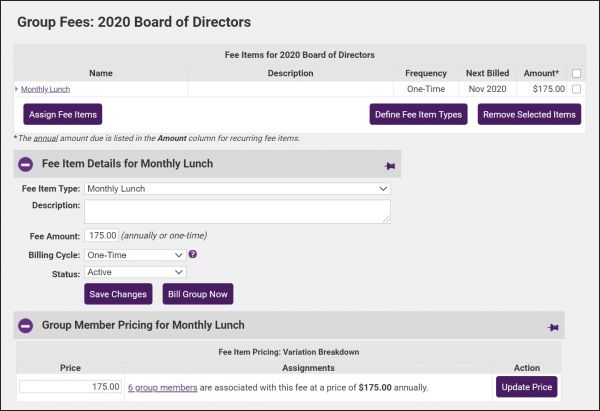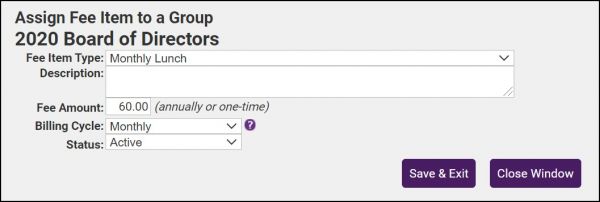Difference between revisions of "Assign a Fee in the Groups Module"
Jump to navigation
Jump to search
Cpetterson (talk | contribs) (Replaced content with "# Click Groups in the left-hand menu. #Click the Home tab and then click the title of the desired Group. #Click the Fees tab. #:600px|center #...") Tag: Replaced |
Cpetterson (talk | contribs) |
||
| Line 1: | Line 1: | ||
| − | # Click Groups in the left-hand menu. | + | # Click '''Groups''' in the left-hand menu. |
| − | #Click the Home tab and then click the title of the desired Group. | + | #Click the '''Home''' tab and then click the title of the desired Group. |
#Click the Fees tab. | #Click the Fees tab. | ||
#:[[File:Group fees 2020.jpg|600px|center]] | #:[[File:Group fees 2020.jpg|600px|center]] | ||