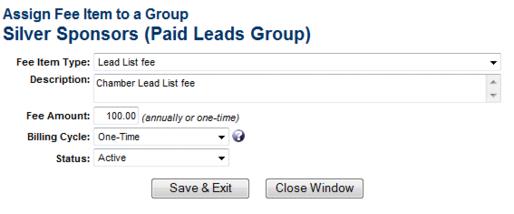Difference between revisions of "Assign a Fee in the Groups Module"
Jump to navigation
Jump to search
| Line 32: | Line 32: | ||
</table> | </table> | ||
</div> | </div> | ||
| − | <div style="font-family: Calibri; font-size: 11pt; margin-bottom: 12pt; margin-left: 36pt; text-align: justify;"><span id="wwpID0E0TX0HA">[[ | + | <div style="font-family: Calibri; font-size: 11pt; margin-bottom: 12pt; margin-left: 36pt; text-align: justify;"><span id="wwpID0E0TX0HA">[[File:CMBilling.1.081.1.jpg]]</span></div> |
<div style="font-family: Calibri; font-size: 10pt; margin-bottom: 12pt; margin-left: 54pt; text-align: justify;"><span id="wwpID0E0SX0HA">Figure 5-2 Assign Fee Item</span></div> | <div style="font-family: Calibri; font-size: 10pt; margin-bottom: 12pt; margin-left: 54pt; text-align: justify;"><span id="wwpID0E0SX0HA">Figure 5-2 Assign Fee Item</span></div> | ||
<div style="margin-left: 36pt;"> | <div style="margin-left: 36pt;"> | ||
Revision as of 14:03, 8 September 2015
(Finance or Administrator permission level required)
1. |
Click Groups in the left-hand menu. |
2. |
Click the Home tab and then click the title of the desired Group. |
3. |
Click the Fees tab. |
4. |
Click Assign Fee Item. |
Figure 5-2 Assign Fee Item
5. |
Select the desired Group fee item from the Fee Item Type drop-down list. |
6. |
Make changes as desired to the Fee Item fields. |
To create invoices for a group that has been assigned a fee item with a One-Time Billing Cycle, Bill Group Now must be selected on the Group Fees tab.
Creating invoices for a group that has been assigned a fee item with a Billing Cycle of Annual, Semi-Annual, Quarterly, or Monthly, allows you to invoice from the Billing module by selecting the Group Batch Type and the appropriate Billing Month. These fees are treated as recurring fees and will be included automatically in Group billing batch.
7. |
Click Save & Exit. |