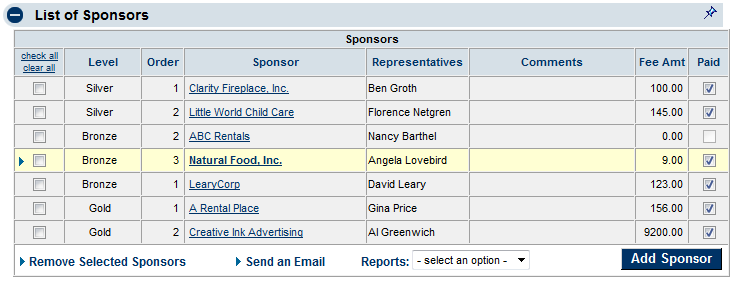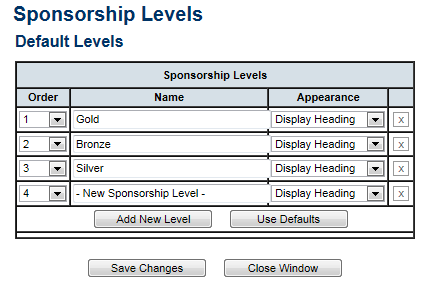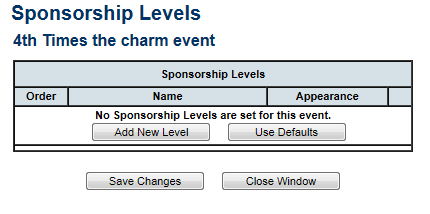Create Sponsorship Levels for Events
Jump to navigation
Jump to search
Sponsorship levels are part of what determine the order that sponsor logos or names display on the website. In addition, sponsors may be sorted within that level by assigning a Logo Sort Order. Sort order is determined as follows:
If no sponsorship levels are assigned, logo sort order will be the priority sort. If no sort orders are assigned, then the order will be displayed alphabetically.
In this example, with Gold, Silver, and Bronze sponsorship levels created and ordered respectively, the sponsors’ name and logo will appear on the website as follows: A Rental Place, Creative Ink Advertising, Clarity Fireplace, Inc., Little World Child Care, LearyCorp, ABC Rentals, Natural Foods, Inc.
Sponsorship level titles may also display on the website if desired and is selected to “Display Heading” or “Do Not Display” on a level by level basis.
Default sponsorship levels may be created to use on events as desired (so that you only create the levels once and may use multiple times). Also, each event may have a unique set of sponsorship levels defined.
Create default sponsorship levels
Default sponsorship levels will be available to use on each event if desired. For each level, select whether the Sponsorship Level Name should display on the website as a heading for those listed under this sponsorship level.
1. |
Login with administrator permissions. |
2. |
Click Setup in the left-hand menu. |
3. |
Click Event Options and Settings. |
4. |
Click Edit Default Levels in the Sponsors area. |
5. |
Click Add New Level. |
Figure 4-6a Editing default sponsorship levels
6. |
Type the name of the new sponsorship level in the Name field. |
7. |
Select the desired Appearance option of “Display Heading” or “Do Not Display”. |
8. |
Optional: Change the order for the sponsorship levels to appear on the website. |
9. |
Click Save Changes. |
Create unique sponsorship levels for each event
1. |
Click Events in the left-hand menu. |
2. |
Select the desired event. |
3. |
Click the Sponsors tab. |
4. |
Click Edit Sponsorship Levels in the Sponsor Web Display Options area. |
5. |
Click Add New Level to create a unique sponsorship level for this event or click Use Defaults to automatically display the default list of sponsorship levels that were created in the Setup module. (See “Create default sponsorship levels” above.) |
Figure 4-6b Editing sponsorship levels for a particular event
6. |
Continue adding, editing, and removing sponsorship levels until the list is as desired for this particular event. Note: any editing here does not affect the default sponsorship levels list created in the Setup module. |
7. |
Click Save Changes. |