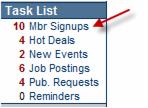Difference between revisions of "Membership Application-Processing the Applications"
Jump to navigation
Jump to search
(Created page with "<div xmlns="http://www.w3.org/1999/xhtml"> <div style="text-align: left;">Table of Contents | Membership_Application-Automatic_...") |
|||
| Line 1: | Line 1: | ||
| − | + | <div style="font-family: "Arial"; font-size: 11pt; margin-bottom: 12pt;"><span id="wwpID0E0CC0FA">When a membership application is submitted online, applicant information is immediately available. </span><span style="font-weight: bold;">Mbr Signups</span> in the <span style="font-weight: bold;">Task List</span> will display a value indicating the number of pending applications. Click <span style="font-weight: bold;">Mbr Signups</span> to view, approve, or decline these apps. And depending on the payment methods made available to applicants and billing solution, there may also be selections to create an invoice or sales receipt.</div> | |
| − | + | <div style="font-family: "Arial"; font-size: 11pt; margin-bottom: 12pt;"><span id="wwpID0E0BC0FA">If the application is set to auto-approve, then the application will not appear in Mbr Signups but will immediately be seen in the Application History. The member will also be created immediately as a member with an Active status.</span></div> | |
| − | + | <div style="font-family: "Arial"; font-size: 11pt; margin-bottom: 12pt; margin-left: 54pt; text-align: justify;"><span id="wwpID0E0AC0FA">[[Image:Membership_Application-Processing_the_Applications-MemberApp.1.10.1.jpg]]</span></div> | |
| − | + | <div style="color: #000000; font-family: "Arial"; font-size: 10pt; font-weight: normal; margin-bottom: 12pt; margin-left: 72pt; text-align: justify;"><span id="wwpID0E06B0FA"> </span></div> | |
| − | + | <div style="color: #5F497A; font-family: "Arial"; font-size: 9pt; margin-bottom: 12pt;"><span id="wwpID0E05B0FA">When an application is submitted, a member record with a status of </span><span style="font-weight: bold;">Prospective</span> is created automatically and may be accessed in the <span style="font-weight: bold;">Members</span> module at any time.</div> | |
| − | |||
| − | <div style="font-family: " | ||
| − | <div style="font-family: " | ||
| − | <div style="color: #000000; font-family: " | ||
| − | <div style="color: #5F497A; font-family: " | ||
| − | </div> | ||
Latest revision as of 23:11, 11 March 2016
When a membership application is submitted online, applicant information is immediately available. Mbr Signups in the Task List will display a value indicating the number of pending applications. Click Mbr Signups to view, approve, or decline these apps. And depending on the payment methods made available to applicants and billing solution, there may also be selections to create an invoice or sales receipt.
If the application is set to auto-approve, then the application will not appear in Mbr Signups but will immediately be seen in the Application History. The member will also be created immediately as a member with an Active status.
When an application is submitted, a member record with a status of Prospective is created automatically and may be accessed in the Members module at any time.