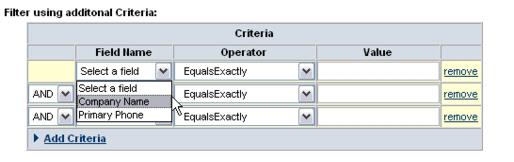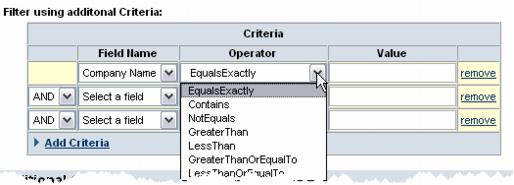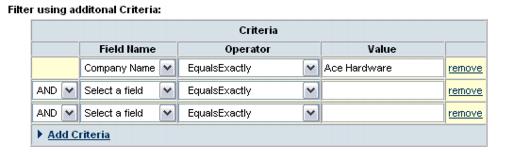Reports and Downloads-How to select additional criteria
Revision as of 07:06, 26 March 2015 by SPederson (talk | contribs) (Created page with "<div xmlns="http://www.w3.org/1999/xhtml"> <div style="text-align: left;">Table of Contents | Reports_and_Downloads-Create_a_Cus...")
Create a Custom Report : How to select additional criteria
How to select additional criteria
1. |
In the Filter using additional Criteria area, select the desired field name in the Field Name column. |
Figure 1-4 Selecting field name
2. |
In the Operator column, select the desired operator. |
If the complete value is not known, select Contains for the Operator instead of EqualsExactly. Contains will return a broader range of records increasing the chances of locating the desired record.
Figure 1-5 Selecting operator
3. |
Type the desired value in the Value column. |
Figure 1-6 Typing value
In the example above, the report would only display the record matching the company name of Ace Hardware. See additional examples and more explanation.