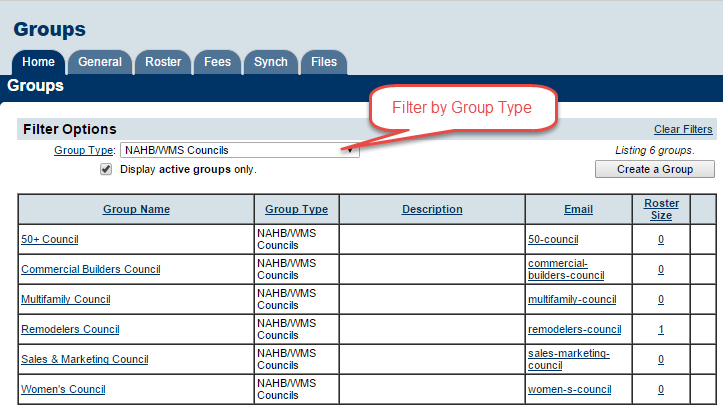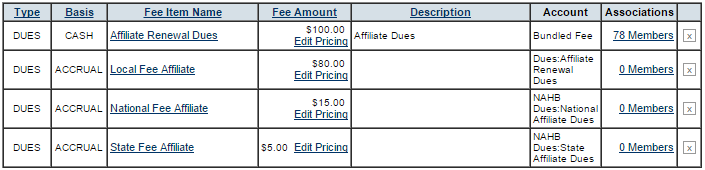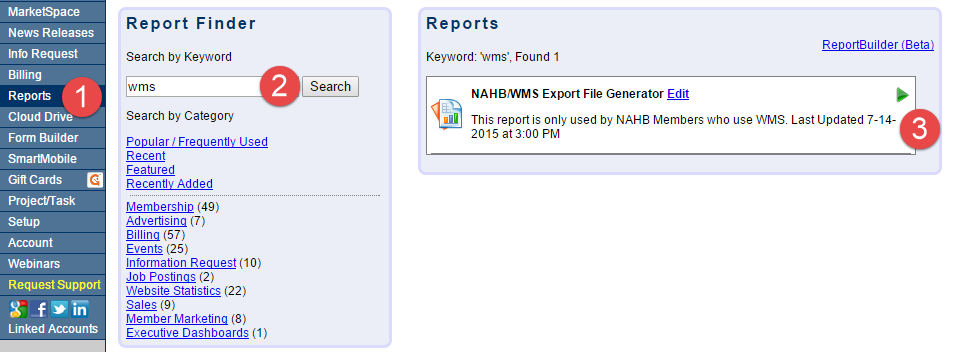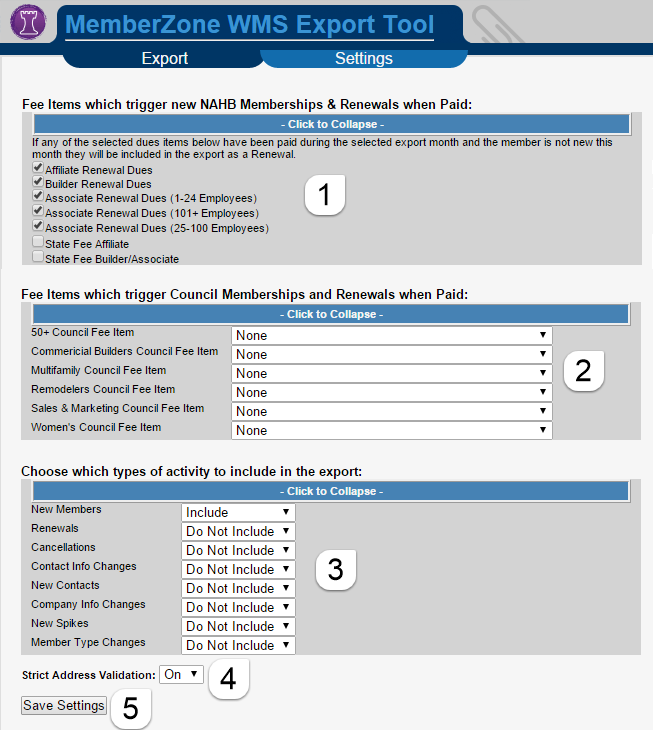Difference between revisions of "Using the NAHB - WMS Database Fields and Upload Tool"
m (PSaeger moved page NAHB / WMS Upload Tool to NAHB / WMS Database Fields) |
|
(No difference)
| |
Revision as of 13:25, 14 August 2015
This page is under construction and contains incomplete data. Data listed here may also change before this document is complete. Please contact support with any questions.
To simplify the process of uploading member changes to the National Associtiaon of Home Builders (NAHB) through WMS each month we have integrated the required fields into various areas within the MemberZone system. Additionally the NAHB/WMS file export tool will allow you to pull, error check and generate your monthly data upload for NAHB/WMS quickly and easily.
NAHB/WMS Fields
There are specific fields that are required for the different types of data to be given to NAHB. These fields are located in one of three locations depending on their purpose.
Member/Companys
Within the Members module on the general tab is a section called NAHB/WMS Information.
- HBA Number - This is the number for your Home Builders Association
- NAHB Company ID - The company ID provided by NAHB/WMS after they signup for membership.
- Primary Business Activity Code
- Secondary Business Activity Code
- Tertiary Business Activity Code
- Dollar Volume Code
- Number of Units Code
Representatives
Found under the Members module on the Representatives Tab is a section called NAHB/WMS Information.
- Contact Person ID (PIN) - NAHB/WMS generated representative ID
- Subscription ID (MSN) - NAHB/WMS generated membership subscription ID
- Membership Type - NAHB/WMS Membership Type
- Spike HBA Number - HBA number for the spike(sponsor) of that membership
- Spike Person ID - Person ID(PIN) for the spike(sponsor) of that membership
Councils
Found under the groups module are 6 NAHB councils.
Each of these councils has a roster where you will add representatives who are members of the council.
After you've added a representative to a council you will be able to click on their name to access the following NAHB/WMS fields.

- [Council Name] Subscription ID (MSN) - NAHB/WMS generated council membership subscription ID
- [Council Name] Spike HBA Number - HBA number for the spike(sponsor) of that council membership
- [Council Name] Spike Person ID - Person ID(PIN) for the spike(sponsor) of that council membership
Setting up Renewal Fees
In order for the system to properly recognize which members have paid their renewals and in turn need to be reported as renewals to NAHB/WMS the renewal items need to be properly setup.
Setting up the Fee Items
Because your membership fees typically are split 3 ways or more the best way to configure these fees is by setting up Bundled Fees. Bundled fees will allow you to place multiple fees such as your local, state and national fees into a single membership fee so that your members see their simple fee but you can still easily have your income reported properly.
Before you can setup a bundled fee you first need to setup each of the smaller fees for local, state and national amounts. Below is an example of the 3 fees configured and the bundled fee item at the top.
Assigning fees for membership renewals
To setup your members for their renewal billing you need to:
- Go to your members module and to the account tab.
- Expand the membership fees and dues section and click Assign Fee Items
- Choose the bundled item that was created above.
- In fee item type choose the appropriate bundled fee item created in the previous section
- Modify the description if desired
- Adjust the billing cycle and month if needed
- Set status to Active
- Use active in a date range for fees that have a future start date or an billing end date
- Choose the bill to representative to correspond to who's membership this fee is for.
- If using ACH Processing options you can use the Charge to ACH checkbox.
- Click "Save & Exit"
Assigning fees for council renewals
To setup your members for their Council renewal billing you need to:
- Go to your members module and to the account tab.
- Expand the membership fees and dues section and click Assign Fee Items
- Choose the bundled item that was created above.
- In fee item type choose the appropriate bundled fee item created in the previous section
- Modify the description if desired
- Adjust the billing cycle and month if needed
- Set status to Active
- Use active in a date range for fees that have a future start date or an billing end date
- Choose the bill to representative to correspond to who's membership this fee is for.
- If using ACH Processing options you can use the Charge to ACH checkbox.
- Click "Save & Exit"
Using the NAHB/WMS Upload Tool
The NAHB/WMS Upload tool will automatically pull all the information for your monthly NAHB/WMS export including:
- New Members
- Membership Renewals
- New Council Members
- Council Renewals
- Company Information Updates
- New Contacts
- Contact Information Updates
- New Spike
- Member Type Change
Getting to the export tool
To access the NAHB/WMS Upload Tool you need to:
- Go to the reports module.
- In the keyword search type in WMS.
- Click the green arrow next to the report to load the report.
Settings
If this is your first time running the tool be sure to click the Settings tab at the top to select the appropriate renewal fees for the tool to look at.
- Select the fee/bundled fee that is used for each membership renewal
- Select the fee/bundled fee associated with each council
- Select whether strict address validation is enabled or not
- Click Save Settings