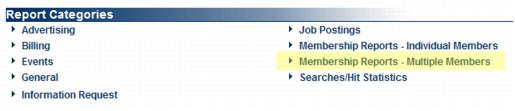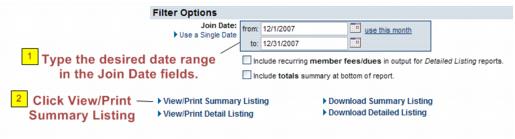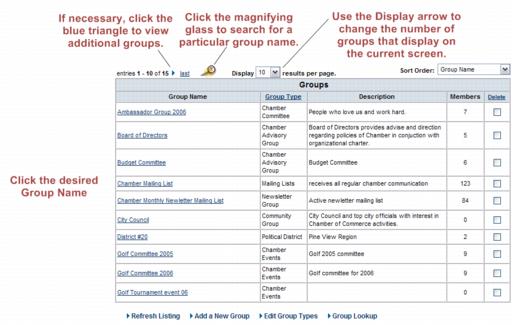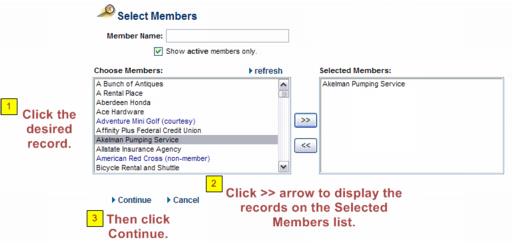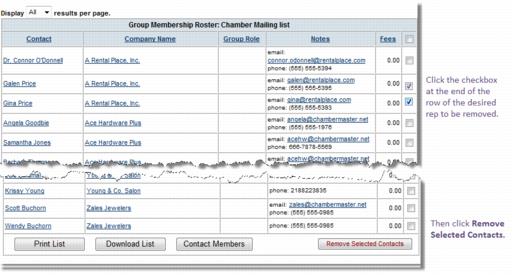Add New Members to a Mailing List Periodically
Group membership must be maintained through manual selection or removal of names. To keep your initial mailing list up-to-date, you might consider running a monthly report to add new members to your mailing list.
1. Click Membership Report – Multiple Members in the Reports module.
FIGURE 9-11 Membership Reports
2. Click Member Join Report.
FIGURE 9-12 Member join report
3. Type the desired date range in the Join Date fields.
4. Click View/Print Summary Listing.
FIGURE 9-13 Selecting report criteria
5. View or print the desired list of new members and then click Close.
6. With this list in hand, click Groups in the left-hand navigation bar.
7. Click the Home tab.
8. Click the Group Name of the mailing list to be modified.
FIGURE 9-14 Selecting the group
9. Click the Roster tab.
10. Click add representatives by member in the Add Group Members area.
11. Locate the desired member in the Choose Members list and click to select.
12. Click the >> arrow to display the record on the Selected Members list.
13. Click Continue.
FIGURE 9-15 Selecting a record
14. All reps from the selected member will be added to the mailing list. If you desire to remove any of these reps from the list, complete steps #15-17 below.
15. Click the column title Company Name to sort by company name.)
16. If desired, display all records by selecting All from the Display __ results per page. Find this selection in the information at the top of the roster.
FIGURE 9-16 Information at the top of the roster – All records displayed in order by business name
17. Scroll through your mailing list to find any that should be removed from those that were added. If a rep does not belong on the mailing list, click to select the check box at the end of the row of the desired rep to be removed.
18. Click Remove Selected Contacts at the bottom of the list. Note: Multiple reps may be removed at one time by selecting as many check boxes as desired and then click remove.
FIGURE 9-17 Remove desired reps