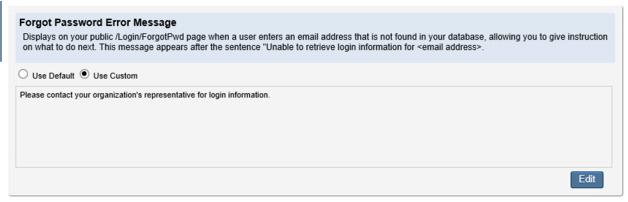Administrator Tasks-Customize Forgot Password Error Message
Jump to navigation
Jump to search
Customizing ChamberMaster : Member Login Area Options & Settings : Customize Forgot Password Error Message
Customize Forgot Password Error Message
The error received by members and reps that click Forgot Password and incorrectly enter their login credentials may be given a customized message that will give detailed instructions.
Edit the Forgot Password Error Message
1. |
Click Setup in the left-hand menu. |
2. |
Click Member Login Area Options & Settings in the General Information area. |
3. |
Click the Messages tab. |
4. |
Click Use Custom. |
5. |
Click Edit. |
6. |
Make desired changes to the text. |
7. |
Click Continue. |
8. |
Click Save. |
Note: you can return to the default text at any time by clicking Use Default and then click Save.